Have you accidentally activated Vanish Mode on Instagram and found yourself unsure of how to turn it off? Don’t worry; I’ve been there, too! That’s why I’ve created and shared a detailed guide on how to turn off vanish mode on Instagram, along with solving the problems related to it.
Vanish Mode is a privacy feature that allows messages to disappear after being viewed, similar to Snapchat’s self-destructing messages.
While it can be useful for having more private conversations, sometimes you may inadvertently enable it and need to disable it.
In this guide, I’ll explain the simple steps to turn off Vanish Mode on both Android and iOS devices. So, get ready to regain control over your Instagram chats!
Key Takeaways: How To Turn Off Vanish Mode On Instagram?
- Vanish Mode makes messages disappear after viewing.
- To disable: Android – swipe up twice in chat. iPhone – swipe up twice.
- If there are issues, update the app, clear the cache, and restart the device.
- No screenshotting in Vanish Mode – notifies the sender.
4 Steps To Turn Off Vanish Mode On Instagram:
Using Instagram’s Vanish Mode gives users an engaging method to interact with temporary messages. Here’s how to disable and enable Instagram’s Vanish Mode:
On Android:
Step #1: Open Instagram and select the Messages tab.
Step #2: To initiate a chat, tap on it.
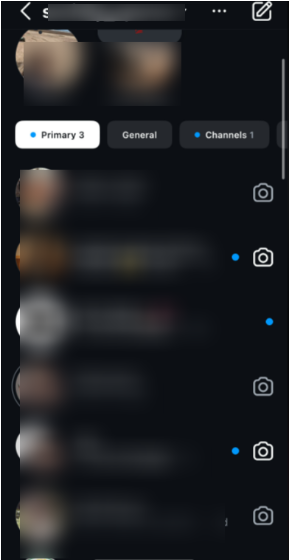
Step #3: In the chat, swipe up to activate disappear mode.
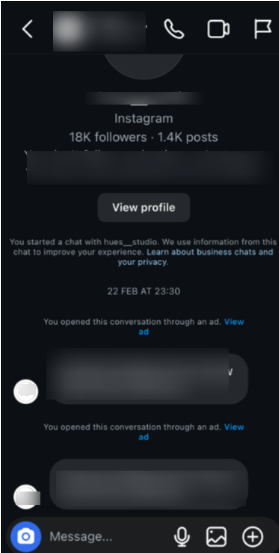
Step #4: Swipe up one more time in the chat to turn off the disappearing mode.
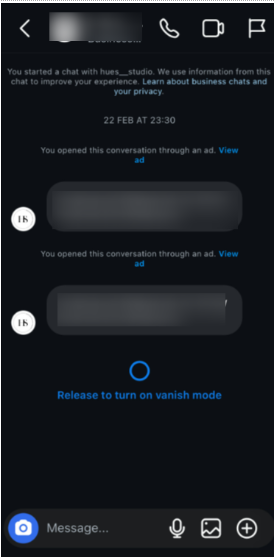
On iPhone:
Step #1: Open Instagram and select the Messages tab.
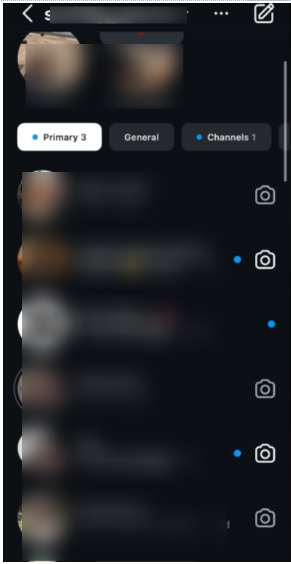
Step #2: Tapping on it will initiate a chat.
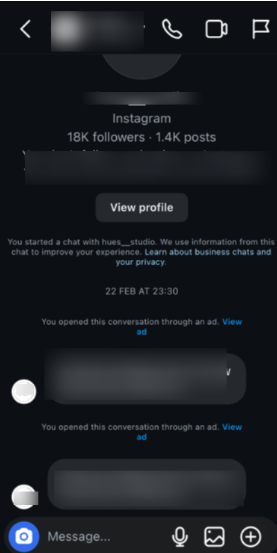
Step #3: Swipe up inside the chat to go into vanish mode.
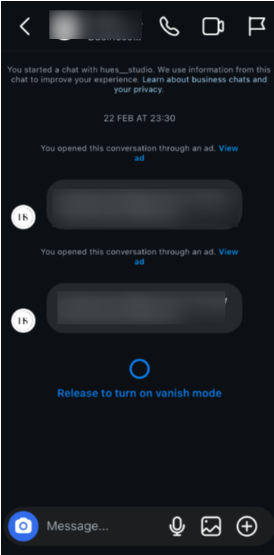
Step #4: To exit vanish mode within the chat, swipe up once more.
What Is Vanish Mode On Instagram?
Facebook and Instagram both have a function called Vanish Mode, which allows messages to vanish from chat visibility. It’s been accessible for a while. But what happens if Vanish Mode is accidentally activated? How can you disable it?
Similar to Snapchat, Vanish Mode operates. Messages expire on their own in 24 hours. It allows you to communicate and send direct messages with greater privacy.
However, Instagram requires intentional activation of Vanish Mode, unlike Snapchat. It is not switched on by default.
Messages that vanish after a certain time can also be seen in other messaging programs, such as Signal and WhatsApp.
Those are referred to as “vanished Messages.” After a certain period, the messages are erased automatically.
Why Can’t You Turn Off Vanish Mode On Instagram? (Troubleshooting)
If you’re having issues disabling Instagram’s Vanish Mode, try the following troubleshooting actions:
1. Outdated App Version:
Make sure you have the newest Instagram app. Old app versions may have problems or bugs with some features.
2. Clear Cache In Instagram:
Restart your phone or tablet. This can fix software problems that may be causing issues with Vanish Mode.
3. Restart The App:
Delete the temporary app data on Android devices. This can help the Instagram app run better if temporary data is causing problems. Clearing the cache is an easy way to fix and improve the app.
Conclusion: Open Chat, Swipe Up, And Turn Off The Vanish Mode On Instagram!
Knowing how to turn off Vanish Mode on Instagram is helpful. Following the simple steps we showed for Android and iPhone, you can quickly exit this temporary messaging mode and return to your regular Instagram chats.
Remember, Vanish Mode is like making your chats invisible for a short time – once you’ve exited, your messages will reappear and stay visible until you delete them yourself.
So go ahead, swipe up (or down, depending on your device), and stop the vanishing whenever you want.
FAQs:
Texts delivered in Vanish Mode offer a more secure and short-term texting experience, but it’s important to know that they will vanish after being seen. In contrast, ordinary messages will stay in the history of your chat until they are removed manually.
Instagram has vanished mode. Messages go away after you see them. But, if you take a picture of the screen when in vanish mode, Instagram will tell the person who sent the message. You screenshot a photo or chat, Instagram lets the sender know. So, be careful when using vanish mode photos. You don’t want to surprise the person who sent it by screenshotting.
Vanish mode is like private mode on a web browser. The app does not keep your private chats. The chats vanish for both people. They go away after the other person reads them. After they leave the chat or leave it in vanish mode,
Vanish mode will end for both you and the person who received it, but until you shut the window, you can still view the messages previously sent while in vanish mode. They’ll be lost permanently after that.