The Spotify app does not need any kind of introduction. Almost 456 million active users utilize this app to listen to music and podcasts. Generally, these many people can listen to music without any interruption. But there are times when Spotify keeps pausing, which can be a problem.
It’s annoying, and it’s not always evident why it’s occurring! There is generally a simple explanation behind it, and sometimes the solution is incredibly easy. If Spotify keeps pausing for you too, check out this article with some of the best possible solutions to fix the issue.
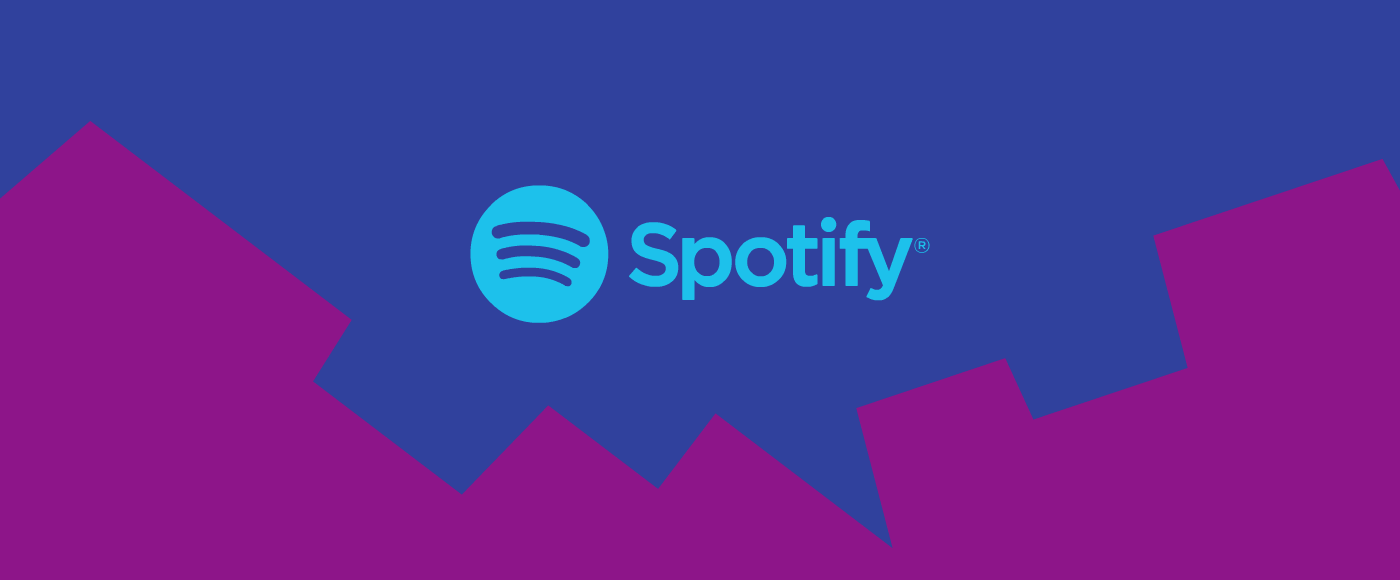
Why does Spotify keep pausing?
Nothing degrades music more quickly than frequent pausing and buffering. This problem is prevalent on Spotify and has several reasons, but the good news is that they are all simple to resolve. We have listed out some possible reasons why Spotify keeps pausing:
- Cache files that have been corrupted
- Low Power mode
- Your account is being used by another person
- Internet connection instability
- Instability with the Bluetooth connection
- Advertisements (if you have a free account)
- App flaws and server failures
- Spotify’s in-built settings
- Outdated version of the app
How To Fix Spotify Keeps Pausing Issue?
Here’s what to do if Spotify keeps pausing and interrupting your listening experience. The following simple hacks might resolve your problem and you can listen to your favorite tracks without any issues.
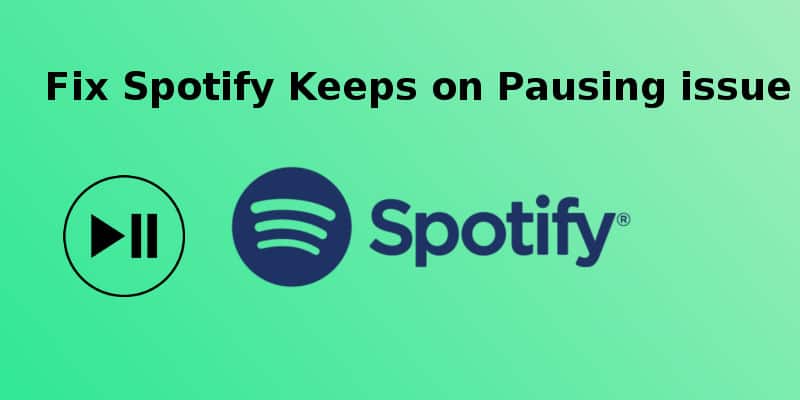
1. Check your network:
Spotify allows you to stream music in a variety of quality settings. The minimum level is 160 kbps, with upload and download rates of 384 kbps. The next level is 320 kbps, which needs 512 kbps speed for upload and download. You’ll need at least 2 Mbps down and 0.5 Mbps up for lossless playback.
The most common cause of Spotify halting is a lack of signal in your region. This is more likely to occur in a distant place with a poor connection. Sadly, there is no way to solve this other than to wait till you reach a better coverage area. If you know you’ll be in an area with a poor signal, you can download songs directly from Spotify to listen to. In contrast, you may have a similar problem in a busy location owing to overloaded networks!
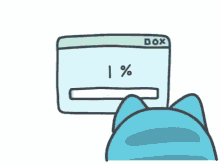
2. Sign out everywhere:
If Spotify suddenly stops working and you know your account is logged in on another device, this might be the cause. The reason being you can stream music from only one account until you upgrade your subscription. Check for notifications in your Spotify app or on the desktop version to see if any other device is accessing your account. Many Spotify users have stated that signing out of their accounts on all devices before getting back in can resolve the difficulties of frequent pausing. This method also eliminates the possibility of another user gaining unwanted access to your account.
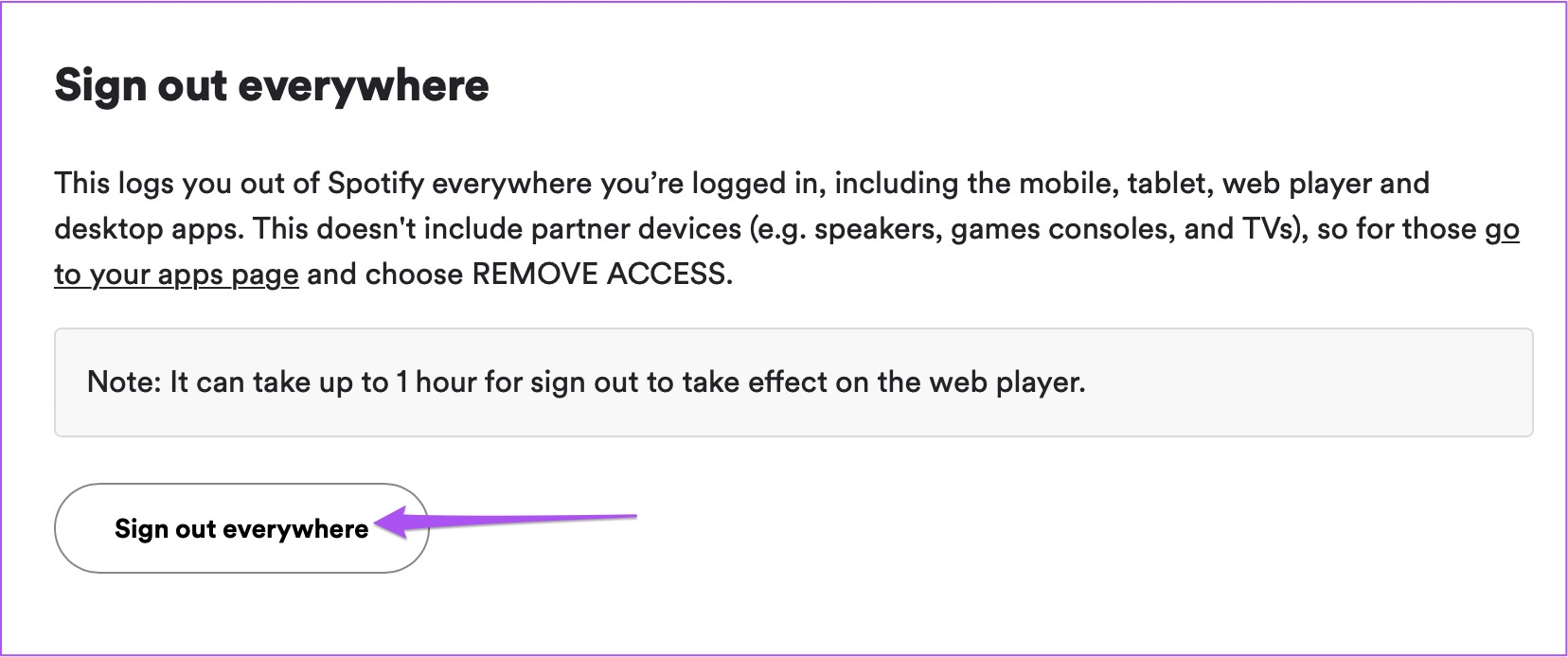
3. Turn Low Power Mode Off:
Every mobile device has a low-power mode that limits background activities to save battery life. In many instances, low-power mode disables background app updates, downloads, and automated mail retrieval. In other cases, it may disrupt your Spotify stream. Turn off low power mode if it is enabled while you are listening to Spotify. This is as simple as pulling down from the top-right edge of the screen and hitting the battery symbol on an iPhone. Low power mode may also be accessed by navigating to Settings -> Battery -> Low Power Mode.
This is handled slightly differently on Android devices. In Android smartphones, the setting is known as a “Battery saver.” To access it, go to Settings and then Battery saver. A slider should appear somewhere on your screen. Confirm that it is turned off. This option can interfere with Spotify on any device, including phones and tablets. If Spotify continues pausing while you’re listening to music, consider turning off low-power mode and making sure that you have enough battery.
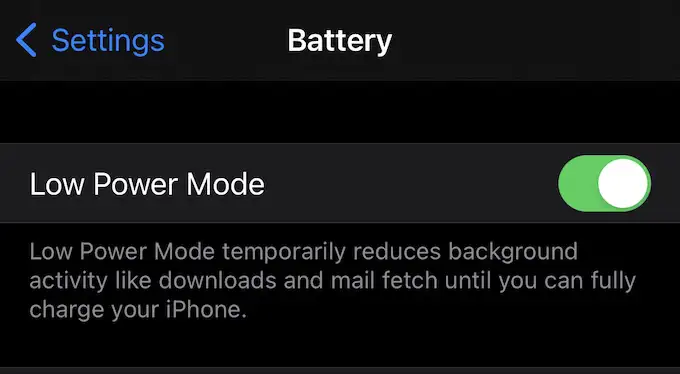
4. Turn Data Saver off:
Data saving mode is a useful feature on many smartphones that restricts how much data an app may consume. This is wonderful if you want to save data or reduce roaming expenses, but it might interfere with Spotify’s performance. To disable data saver mode, simply follow these procedures, which apply to both iOS and Android: Open the Spotify app and select the ‘Settings’ option. Choose ‘Data Saver’. On the following screen, you’ll see if it is turned on. If so, simply turn it off!
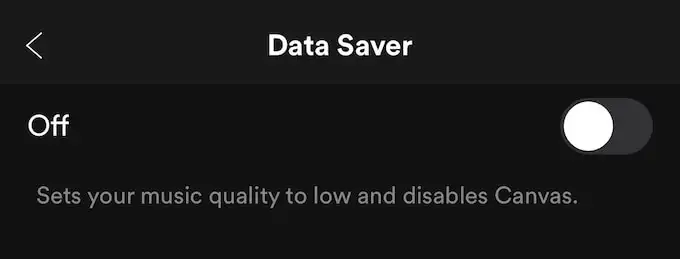
5. Check your headphones:
It’s worth investigating whether the pausing issue is caused by your headphones. If you are utilizing a wired connection and the connection is slack, Spotify may halt if your device detects the jack as not fully attached. If you are using Bluetooth headphones, be sure no settings are interfering with your experience.
Apple’s AirPods, for example, automatically pause the music if one is withdrawn from your ear. Spotify may stop if your Bluetooth device fails. To check this, listen to a few tracks without headphones and then with them plugged on. If Spotify only pauses while using the headphones, this indicates that something is wrong with them. Make sure your wireless headphones are completely charged and correctly attached to avoid any issues.

6. Clear Spotify cache:
Since your cache folder contains temporary data, your app will operate faster. But, if you’ve been using Spotify for a time, it may become crowded and cause trouble with the playback. Just adhere to these steps to clear your cache: For smartphones, launch the Spotify app and click the ‘Settings’ cog in the upper right corner.
Choose ‘Storage’. Hit ‘Clear Cache’ and you are done. For Windows and Mac, go to the Spotify app and click Settings. Go down to the Offline storage location section. You’ll be able to see where Spotify saves its cache. Browse to that folder and empty it to clear the cache.
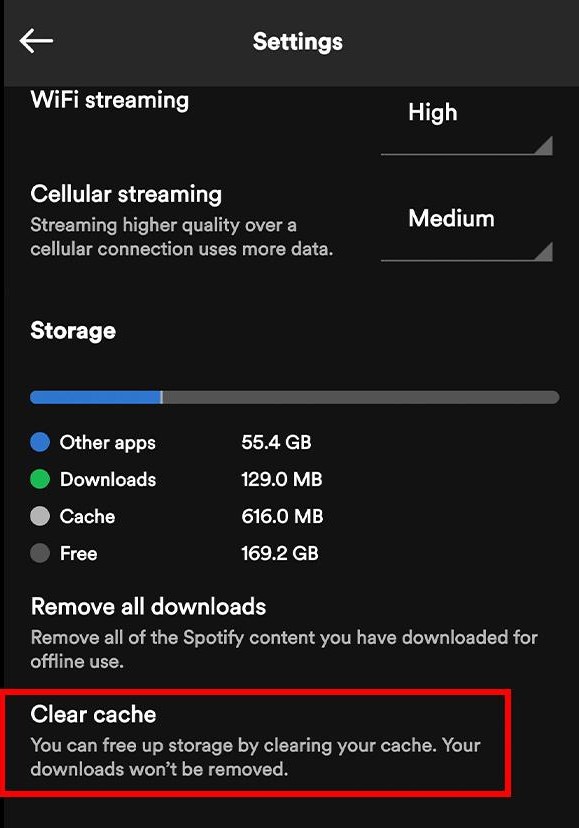
7. Close other apps:
Using many apps or tabs open on your browser that is playing music – such as auto-plays, advertising, or alerts – might cause Spotify’s playback to cease. Close any other background applications or tabs that might be making any kind of sound, or set your smartphone to Do Not Disturb mode to quiet all other notifications and disturbances.
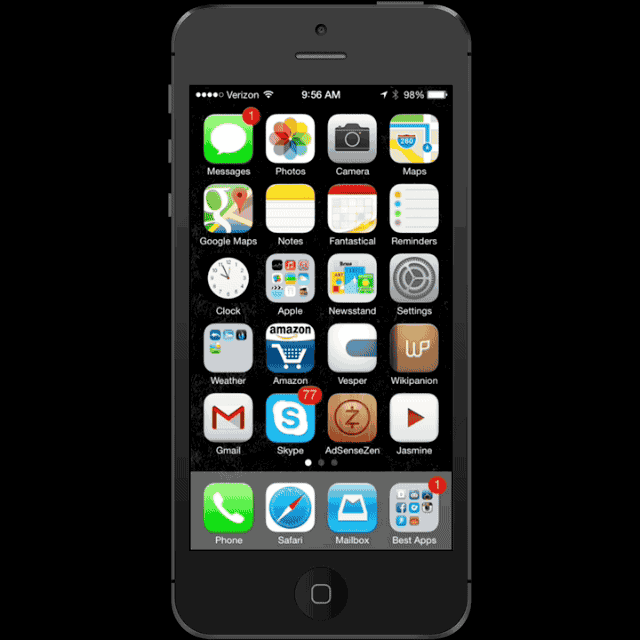
8. Reinstall Spotify:
If you have tried other alternatives and nothing seems to work, uninstall Spotify from your device. On a computer, this is equivalent to uninstalling the software. From your phone, remove the app. Delete all traces of Spotify before reinstalling it. During installation, errors may occur, resulting in playback difficulties. By uninstalling and reinstalling the program, you can use the best and latest version of the app.
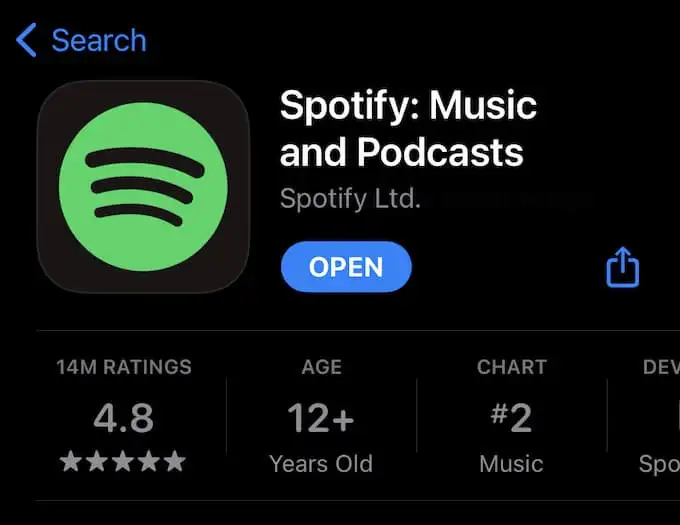
End Note:
Spotify stands out as an exceptional music streaming platform, consistently holding its place among the industry’s finest. However, as with any application, it may sometimes fall short of user expectations. Fear not, though, as the occasional hiccup should not mar your audio indulgence when quick fixes are within reach! If you find Spotify frequently pausing, skipping, or refusing to play on your device, worry not, for a resolution is just a few simple steps away. What are your impressions of these suggested solutions? Would you like additional tips for tackling persistent pausing issues on Spotify? Share your thoughts in the comments below!