Snapchat is a popular social media application being used by millions of people worldwide. It lets you send snaps and texts to people to share the different moments in each other’s lives. This is why it is a fun way to communicate with your family and friends, with features like snap streaks, stickers, and filters. But what if Snapchat won’t open when you try to do so?
Many users have reported the problem with Snapchat not opening when they try to do so. Some complain of the app crashing when they try to open it, while others have reported a black screen appearing when they open their snaps. If Snapchat won’t open for you, it might be difficult for you to check out snaps and streaks.
If you are also facing the same problem of Snapchat not opening, then this article is for you. Here, we will walk you through the various causes and some easy troubleshooting methods.
Why Snapchat Won’t Open on My Phone?
There can be many reasons behind Snapchat not opening or working properly on your mobile. We have collected some of the common reasons as shared by other users and listed them below:
- Snapchat is down, or there is a server issue
- App Bugs that lead to the App crashing while you try to open it.
- Outdated version of the App.
- Excess corrupted data accumulated in the App.
- The issue with your Internet connection.
How to Fix When Snapchat Won’t Open?
Now that you know some of the common reasons why Snapchat might not work on your phone, you might be looking for solutions to the problem. In this section, we have listed some of the fixes that have been tried and proved to be useful by people, for getting rid of the issue when Snapchat won’t open.
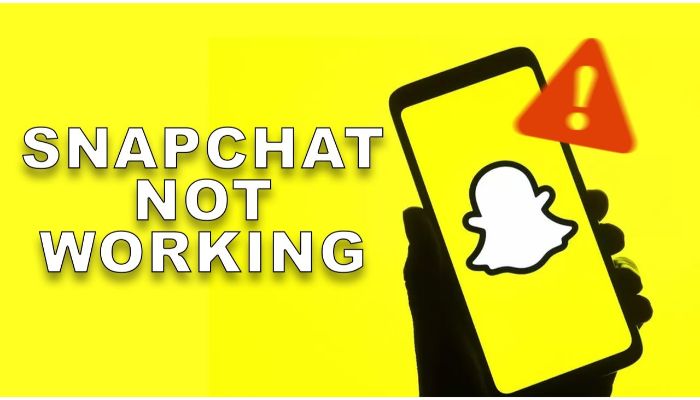
If one solution does not work for you, make sure that you try the next one on the list. This is because the chance of a fix working for your problem depends on the actual cause for the same.
1. Check if Snapchat is Down:
The first thing you must do if Snapchat crashes when you try opening is to check if the app servers are down. Sometimes, the App can suffer from various glitches and bugs, leading to it not working properly. To check the server status, you can use the DownDetector website.
If other people face the same issue with Snapchat, they will report it on this site. This way, you can know if the problem is with the site or if there is some other issue. In case the app is down, you must wait for the company to solve the problem from their end.
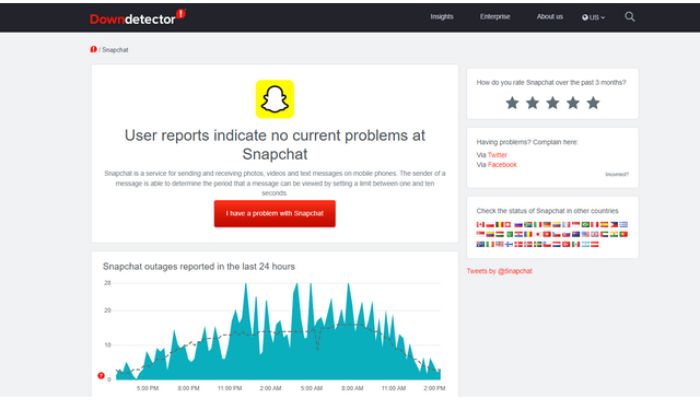
2. Check your Internet connection:
If Snapchat won’t open on your phone, the next thing you can check is the status of your internet connection. Just like any other social media app, Snapchat also requires a stable network connection to work properly.
In case your WiFi connection is not working properly, you can try switching to cellular data and check if Snapchat works properly. If you are not sure about the strength of the network you are connected to, you can use the Speed test site to check the same.
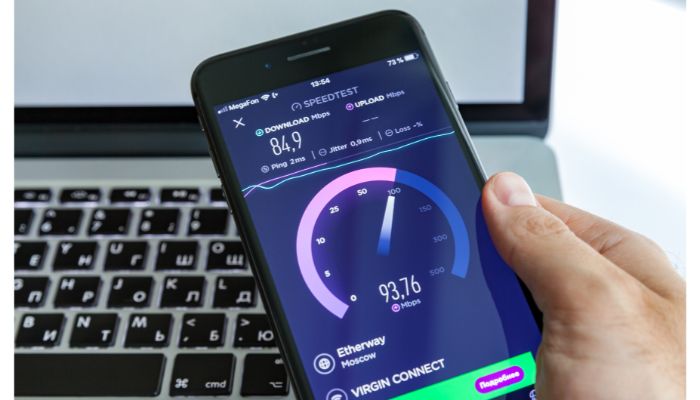
3. Restart the App:
If you have not used Snapchat for a while, it might not work properly the first time you try opening it. If the app keeps crashing, close the tab on your phone and reopen it to see if it works normally thereafter.
Also, if there are multiple apps open at the same time, it is better to close all of them and then open Snapchat. Sometimes, an app might not work properly if there are too many apps open and running in the background.
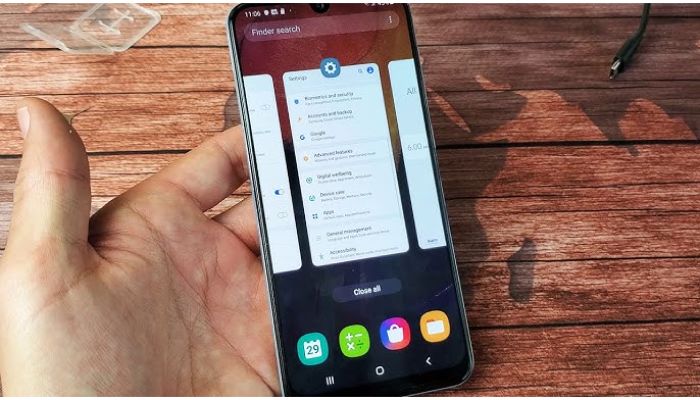
4. Restart your Phone:
If none of the solutions have worked for you until now, the next thing to try is restarting your phone. For Android users, a long press on the Power button will lead you to the Restart option. Whereas, there is no Restart option available for iOS users. You can click on the Power button and Volume down button simultaneously and then use the slider to power off your Phone and then turn it back on.
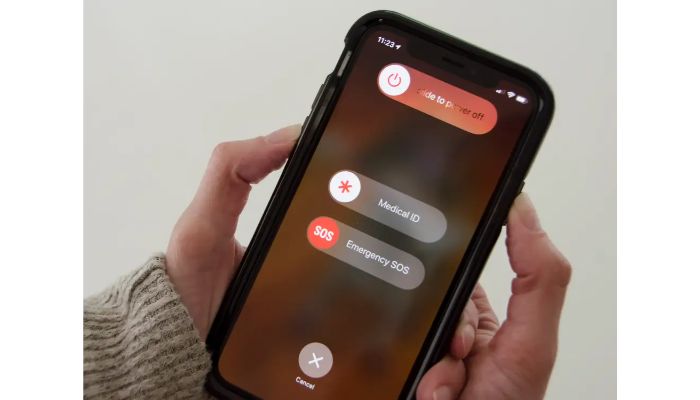
A device restart will most likely solve any minor issues and glitches that exist in all the Apps installed. This might lead to Snapchat working properly later.
5. Check Snapchat’s Permissions:
Sometimes, when you have not used an App for a long time, its permissions might have changed. This might be the reason why Snapchat won’t open when you try doing so.
In such cases, you can recheck the App permissions on your mobile.
1. On Android:
To check the App permissions on Android, follow these steps:
- Go to the device settings and then click on the ‘Apps and Notifications’ option.
- In the App Info section, select Snapchat from the list of Apps.
- You can see the Permissions that have been enabled for Snapchat. Click on all the features that you wish to give access to, in case it shows that there are no permissions enabled.
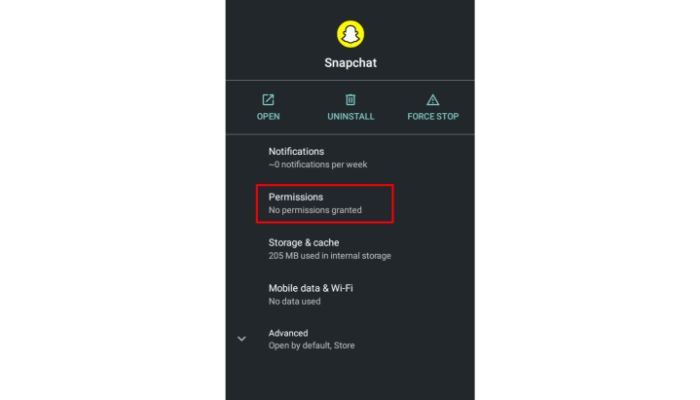
Also, you can turn the toggle Off on the ‘Remove Permission if App isn’t used’ option, to not disable access to Snapchat in the future.
2. On iOS:
To check the App permissions on iOS, follow these steps:
- Go to the device settings.
- In the Apps section, click on Snapchat from the list.
- Toggle the bar on to all the permissions that you wish to give Snapchat access to.
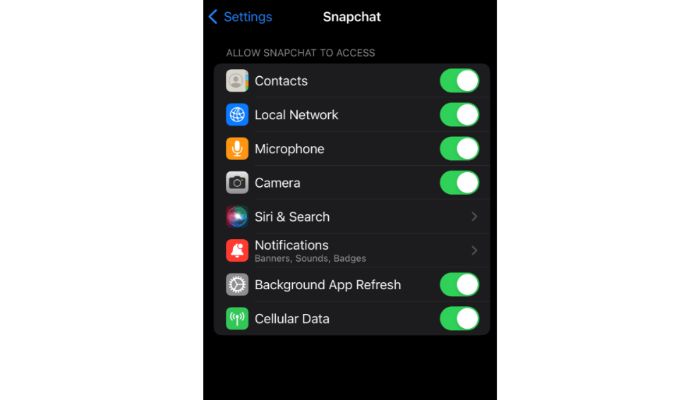
6. Check for Pending App Updates:
If you are using an outdated version of the App on your phone, the chances for the app to keep crashing are very high. You must regularly check for any pending updates, and if so, install them so that there are no problems while using the App.
On Android devices, you can go to the Google Play Store and check if Snapchat needs to be updated.
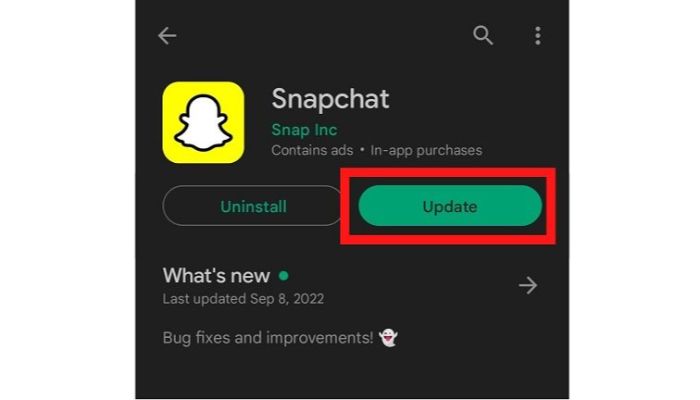
On iOS devices, you can go to the Apple AppStore and check if there are pending updates for Snapchat and install them.
7. Clear Snapchat Cache:
Every app you use stores some temporary data on your Phone. Sometimes, there can be corrupted files accumulated in such stored data, which might be the reason behind Snapchat not opening properly for you. To solve this, you can try clearing the cache data for Snapchat.
Note that cache clearing is available only on Android devices. For iOS users, you do not have this option. To clear the cache on Android, follow these steps:
- Go to the device settings and then to the app Info section by clicking on the ‘Apps and Notifications’ option.
- Click on Snapchat from the list of Apps.
- Click on the ‘Storage and Cache’ option in the Snapchat App info.
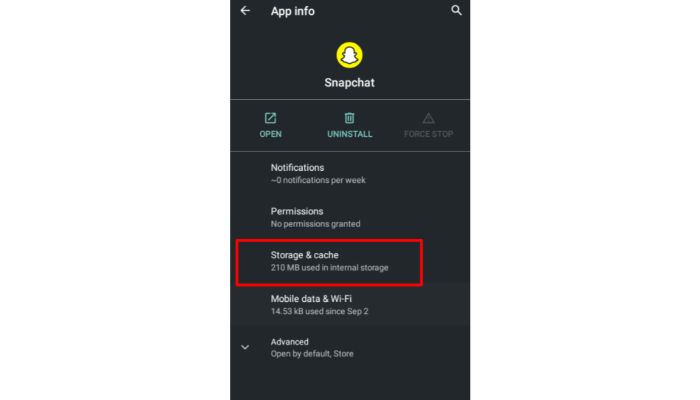
4. Click on the ‘Clear Cache’ option and wait until the process is completed.
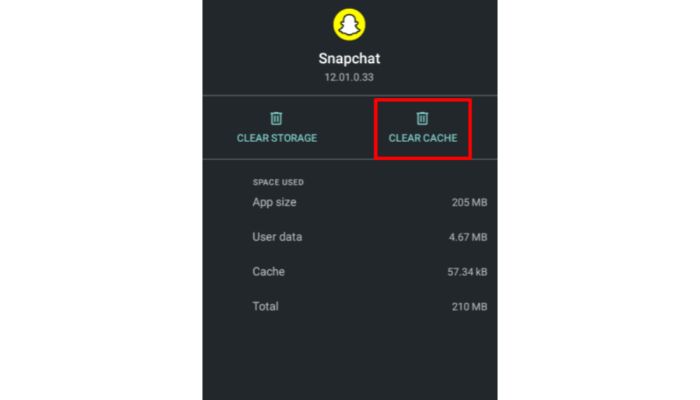
You can reopen the App and check if the problem is solved. Most likely, you will need to enter your login details again while opening the App.
8. Uninstall and Reinstall the App:
If the app still doesn’t work properly for you, one of the last solutions to try is to Uninstall and Reinstall the app. You can do this easily on both Android and iOS devices by simply long-pressing on the app and clicking on the uninstall option.
Further, you can go to the Google Play Store or AppStore to install the app. Open the app and try logging in to your account to check if the problem has been solved.
9. Contact Snapchat Support:
If none of the solutions listed in this section have worked for you, the last option you can go for is to contact Snapchat Customer Care. You can do this by going to the official website.
Click on the type of issue, then elaborate on your problem and submit a complaint on the website. The customer care team will contact you and will guide you further, to resolve the problem.
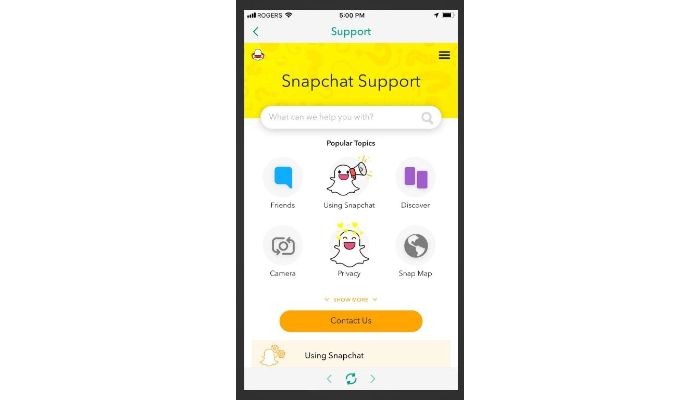
Frequently Asked Questions:
If this problem occurs, it might be mostly because of a poor internet connection. You can check your network or switch to cellular data or another connection and try opening the chat again.
You might be unable to view other people’s stories on Snapchat because they have hidden you from viewing them. If not, you can refresh the app and check your internet connection to see if that is causing the problem.
Conclusion:
If Snapchat Won’t open on your Phone and if the app keeps crashing while you try to do so, then you are not alone. This problem has been reported by my users, many times. Most often due to a minor server issue, there can be other causes behind this issue as well.
You can identify the cause behind the issue occurring for you, and then choose the solution accordingly. With some easy steps, usually, the problem gets fixed, without any further complications.
In this blog, we have elaborated on the various fixes for the issue, that might solve the problem quickly. If this has helped solve your problem, kindly let us know your feedback about our blog. Also, if there is anything else that we can include here for you, you can share your ideas in the comments!!