Apple’s Focus Mode, introduced with iOS 15, empowers users to minimize distractions by customizing notification settings for activities like work, personal time, or sleep. Building upon this, the Share Focus Status feature allows you to inform contacts that your notifications are silenced without revealing specific details.
When someone messages you while Focus Mode is active, they’ll see a notification indicating that you have silenced notifications. This feature helps manage expectations and reduce misunderstandings. It also ensures that your contacts are aware you’re not ignoring them but are currently unavailable.
What Is Share Focus Status On iPhone?
Focus Mode, introduced in iOS 15, is designed to help iPhone users reduce distractions and stay concentrated during specific activities like work, study, or rest. Once enabled, it silences notifications, mutes sounds and vibrations, and temporarily blocks access to selected apps. Users can customize which contacts and apps are allowed through and even enable time-sensitive or emergency alerts to avoid missing important messages.
Focus Mode is easily accessible from the Control Center and can be scheduled to activate automatically at set times, like during work hours or bedtime. It’s flexible enough to support different scenarios, whether you’re driving, spending time with family, or trying to sleep. When active, users are notified that Focus Mode is on and can exit it anytime with a quick tap.
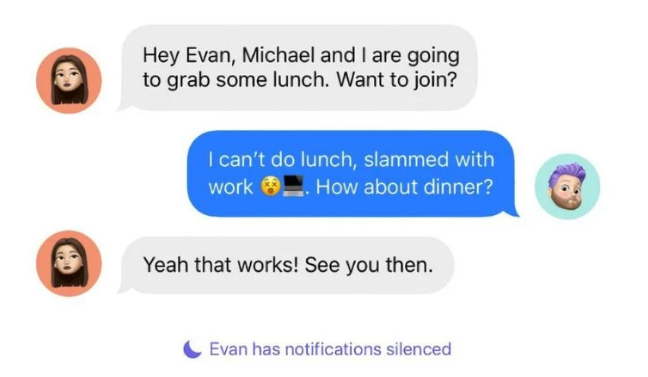
Additionally, Focus Mode can be synced across all Apple devices, and users can create custom Focus profiles tailored to their daily routines. It’s a valuable tool for improving productivity, managing screen time, and promoting healthier digital habits by putting users in control of their notifications and attention.
How Does Share Focus Status Work?
When you turn on Share Focus Status on your iPhone or iPad and choose any Focus Mode, your unwanted notifications will be silenced. You can choose which notifications you want to silence and which you wish to allow.
During this time, when someone sends you a message or calls you, they’ll see a notification stating, “(Your Name) has notifications silenced.” The contacts you have chosen to bypass the Focus Mode will also find an option “Notify Anyway” along with the previously shared message text.
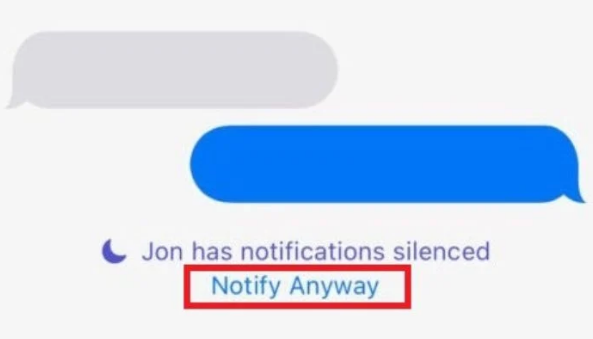
If they think the message is important enough, they can tap on it, and you’ll receive a notification. Focus Mode also allows “Time Sensitive Notifications” (if you’ve set up any). This way, you won’t miss any important notifications, and others will know why you haven’t responded.
Why Do You Need to Share Focus Status on iPhone?
iPhone’s “Share Focus Status” feature lets your people know you’re up for something important. Without this functionality, there are chances for misunderstandings, as they may believe that you’re ignoring their notifications knowingly.
When you turn on this feature, they’ll receive a notification that will keep them informed about your work. They can bypass the Focus Mode and contact you if they have anything important to say. If you compare it with the regular DND mode, others don’t have the option to connect with you urgently.
Benefits of Sharing Your Focus Status
- Accountability Boost: Others know your focus status keeps you committed and makes you less likely to procrastinate.
- Higher Productivity: Sharing goals helps you prioritize better and stay on track.
- Support & Motivation: Friends or teammates can offer encouragement when they understand your goals.
- Collaboration Chances: It may lead to teamwork, resource sharing, or skill exchanges.
- Fresh Feedback: Gain useful suggestions and new perspectives from others.
- Build Connections: Attract like-minded people or experts for advice and networking.
- Celebrate Progress: Share milestones and receive positive reinforcement for your efforts.
How To Turn On Share Focus Status?
Keep the feature on if you want to share your Focus Status on your iPhone or iPad. In addition to that, you must choose and enable a Focus Mode. Follow these steps to know what you have to do:
- Go to the Settings app and navigate to the Focus option.
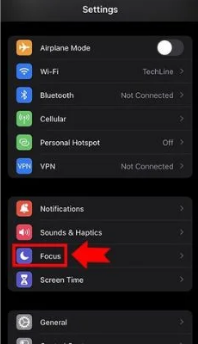
- Now choose a Focus Mode from the available options.
- You can opt for Sleep, Work, or any other custom you may have created.
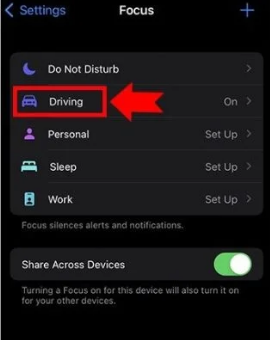
- Scroll down to find the Focus Status option.
- Enable the toggle present with Focus Status.
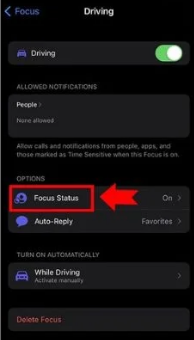
That’s it. This feature is enabled by default on most iPhones and iPads. However, some users unknowingly disable it while setting up their devices. You can also turn it on or off for different DND modes on your Apple device.
How To Turn Off Share Focus Status On iPhone/ iPad?
If you don’t want to share your Focus Status with others and want to turn the feature off, follow these steps:
- Go to the Settings app on your device.
- Now navigate to Focus and choose a mode.
- You have to choose the mode you want to disable sharing Focus Status.
- Please scroll down to Focus Status and tap on it.
- Finally, turn the toggle to the off position.
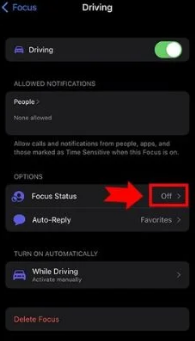
When you do this, your contacts will not receive a notification explaining that you have silenced their calls or messages due to a Focus mode. You can do it for specific focus modes you don’t want to tell others about. However, this feature never tells others which mode you are using currently.
So, if your concern about turning off this useful feature is that it’ll let others know more about your activities, we’d recommend enabling it. Your contacts will only know that you are using a Focus Mode, but they won’t know which one.
How To Share Focus Status With Only Selected Contacts?
When you turn on sharing for your Focus Status, all your contacts will receive a notification explaining that you are using a Focus Mode when they try to connect with you. However, you may need to hide this from certain contacts and only want to share the information with selected contacts.
Apple allows you to share your Focus Status selectively. You can do this from the Messages app. You can directly turn off sharing from their profiles. Follow these steps:
- Go to the Messages app on your iPhone.
- Now open the chat of the contact you want to silence.
- Tap on their profile.
- Turn the Share Focus Status to the off position.
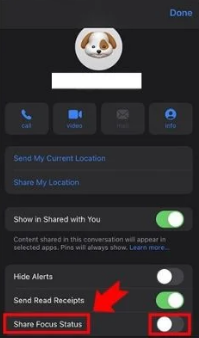
- Repeat this with all the contacts you don’t want to share your Focus Status with.
These contacts will not get the “Notify anyway” option to contact you. The rest of your contacts will still get the option to do that. You can also customize your Focus Modes to allow notifications from specific contacts. In this way, you can set up the to-and-fro communication with your family members or friends despite using the Focus feature.
Does Share Focus Status Work With WhatsApp Or Messenger?
WhatsApp for iOS started supporting Apple’s Focus Mode feature a few months back. Starting with the release of version 22.2.75 for iOS users, WhatsApp added complete support to the Focus Mode on all iOS 15 or above users.
You can now use different focus modes with WhatsApp, too. Your selected friends can send you messages, and you’ll receive notifications from them, despite using Focus Mode, only when you’ve chosen to do so. Before this, iPhone users could only use the feature with native apps like iMessage and Messages.
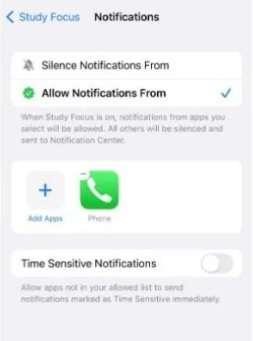
However, Messenger doesn’t support Focus Mode yet. Many users rely on the app for regular communications, and Meta owns it. Still, Messenger doesn’t work with Focus Mode, and when you’ve put your device on DND, you won’t receive notifications from the app.
Can Blocked People See Your Focus Status?
On an iPhone, blocking someone prevents them from calling, texting, or FaceTiming you, and hides your iMessage status and updates from them. It also limits their interaction on apps linked to your contacts, like iCloud or social apps synced with your device. However, the exact effects of blocking can vary depending on the app or service being used.
Can Others See My Focus Status?
Whether others can see your Focus status depends on how you’ve configured your settings. When a Focus mode like “Do Not Disturb” is active, your device may silence notifications without automatically sharing that status. However, if “Share Focus Status” is enabled, contacts using iMessage will see a message that notifications are silenced. If “Share Across Devices” is turned on, the same Focus setting syncs across all your Apple devices and may also be visible to your iCloud or Family Sharing group members
Does Focus Mode Block Calls?
Focus Mode offers types like Work, Personal, and Sleep, each with customizable options to allow or silence calls and notifications from specific contacts or apps. By default, calls from people in your Favorites are permitted. You can adjust settings to receive calls from selected contacts or groups. If you’ve chosen to silence all notifications, incoming calls will be muted or blocked unless explicitly permitted in that Focus setup.
Checkout Next:
- Top 11 iPhone 16 Accessories Every Indie Filmmaker Should Own
- Apple Vision Pro Alternatives [2025] – Top 5 Devices
Conclusion: Focus Mode and Share Status – Why It Matters
Focus Mode is a great tool on iPhones and iPads to minimize distractions by silencing notifications. With Share Focus Status, you can let contacts know you’re unavailable without revealing the specific Focus mode you’re using.
You can customize Focus settings to allow key apps or contacts and sync it across Apple devices. It’s ideal for staying focused during work, rest, or personal time.
That’s it for this guide! Feel free to leave your iPhone-related questions in the comments.
FAQs:
Sharing Focus Status means to let your contacts know that you are using Focus Mode on your iPhone. Apple released the “Share Focus Status” feature with iOS 15, allowing apps to detect if users have enabled the Focus Mode on their device. Based on this, apps notify your contacts when they call or text you.
When your turn off the “Share Focus Status” feature on your iPhone, your contacts will not receive the notification stating that you have enabled the Focus Mode, and they won’t get the “Notify anyway” option to bypass Focus. It’ll just be like the classic DND mode and increases the chances for misunderstandings.
Others (your contacts) can see that you have enabled Focus on your iPhone when they try to call or message you. However, they won’t know which Focus Mode you are using. Without worrying, you can use any of them, including Sleep, Work, Fitness, Driving, or any other customer mode.
Focus Mode and Do Not Disturb are similar features but aren’t the same. You can control the notifications from specific apps using them. However, DND blocks all notifications, and no one will know about it. Meanwhile, Focus Mode allows you to allow notifications from certain apps or people and even let your contacts know you have enabled the feature.
To disable Share Focus Status, open the Settings app. Tap Focus > Focus Status. Tap the option to toggle off Share Focus Status. A gray button indicates it’s off.