You might be wondering how to play Roblox on your Chromebook, and if at all, it is possible in the first place. You would be astonished to learn that it is completely possible to play Roblox on your Chromebook. Only the Roblox app from the Google Play Store needs to be downloaded.
Of course, you’ll need a Chromebook that is configured and operational, as well as a Google account to log in with. This step is required to access the Google Play Store, which you’ll need to install the Roblox game.
We’ll go over all the options for you to understand how to play Roblox on your Chromebook in this article. We’ll walk you through each step of installing and starting the game. You can read about all of this in this post.

Minimum System Requirements To Play Roblox On Your Chromebook:
For playing Roblox on your Chromebook, the minimum system requirements are:

- RAM: 4 GB or higher.
- Storage: 16 GB of free space or higher than that.
- Operating System: Chrome OS 53 or even higher.
- Graphics: Intel HD 400 or even higher.
- Processor: 1.6 GHz ARM® or Intel® processor or even higher.
For an enhanced and seamless gaming experience, it is recommended to use a Chromebook equipped with a 1.6 GHz or higher processor, a minimum of 4 GB of RAM, and 16 GB of available storage space. Incorporating a dedicated graphics card is crucial for optimal performance. Additionally, a higher-resolution display can significantly contribute to an immersive and visually satisfying gaming experience. Ensure your Chromebook meets these specifications to unlock the full potential of your gaming sessions.
How To Play Roblox On Your Chromebook?
You can play Roblox on your Chromebook in one of two techniques. The first approach uses the Google Play Store on your Chromebook. For Chromebooks that do not have the Google Play Store, there is an alternate process. Each approach is simple and you can follow these steps very easily.
1. Play Roblox through Google Play Store:
The Google Play Store was not compatible with earlier Chromebooks, but it is currently supported by newer Chromebooks, allowing you to download your preferred applications. For instructions on how to install and use Roblox on your Chromebook, see the list below:
Step 1: Turn on the Google Play Store.
- To access your device’s settings, click the gear symbol.
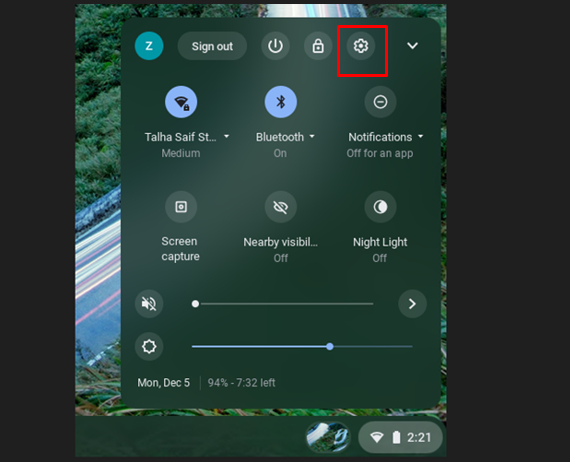
- Select the Turn On button after locating the Google Play Store option.
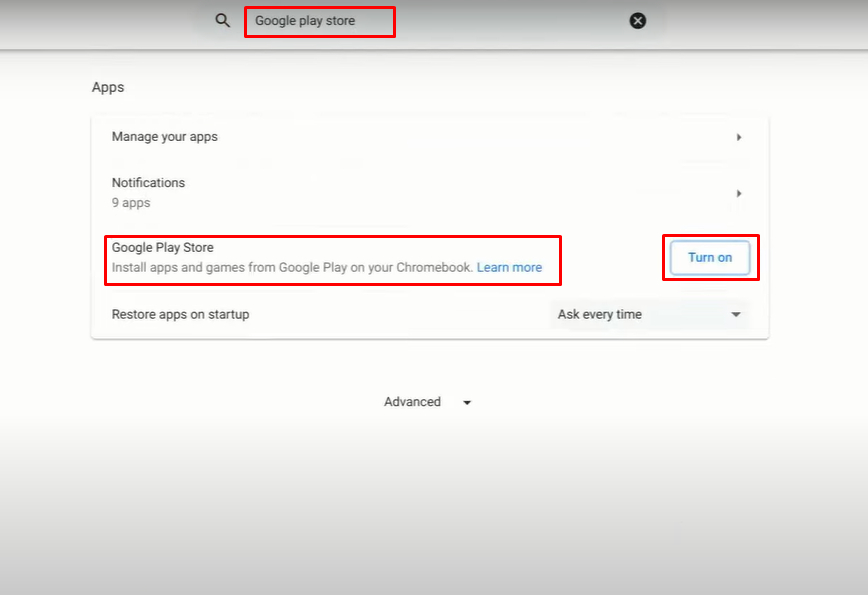
Step 2: Install Roblox on your device.
- Open Google Play Store
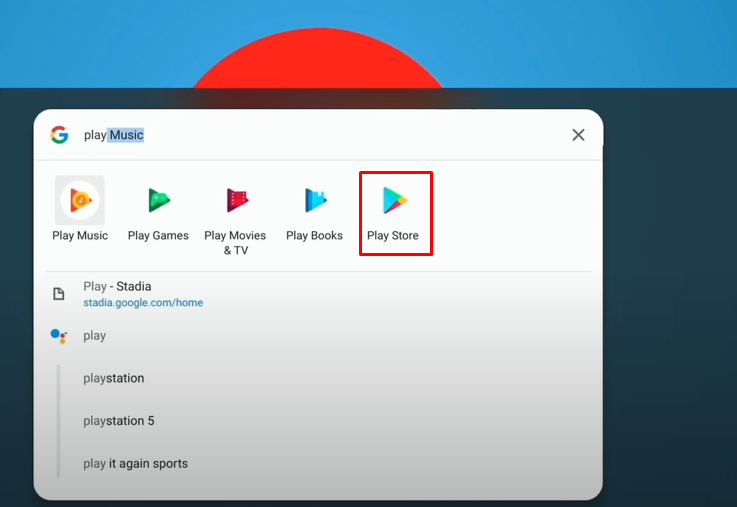
- Install Roblox by typing its name into the search bar.
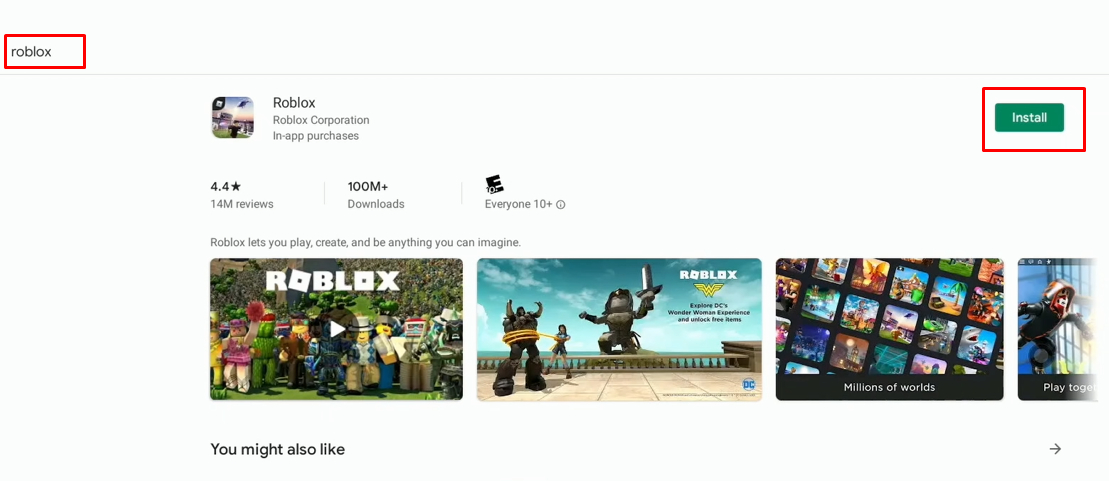
The application’s downloading and installation should take a few minutes to complete.
Step 3: Access the launcher icon.
- First, access the launcher icon.
- After that look for Roblox to launch it.
![]()
2. Play Roblox using Chrome Remote Desktop
You can utilize Chrome remote desktop as a workaround if your Chromebook does not support Google Play Store to play Roblox on it.
Chrome remote desktop is free to download and use, and it lets users operate other devices remotely. If your internet is too slow, it will not function properly and only works with the Google Chrome browser.
To play Roblox on your Chromebook with Chrome remote desktop, follow these instructions:
Step 1: Open Chrome, go to Chrome Remote Desktop, and enable it on both devices.
Step 2: Click the Generate Code button in your laptop’s Remote Support area.
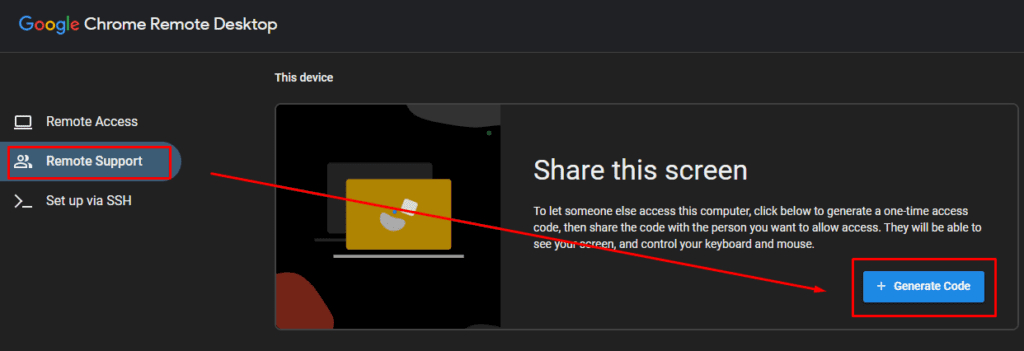
Step 3: The next step is to go to Connect to another computer on your Chromebook by clicking on Remote Support, then type the generated PIN into the Access Code box.
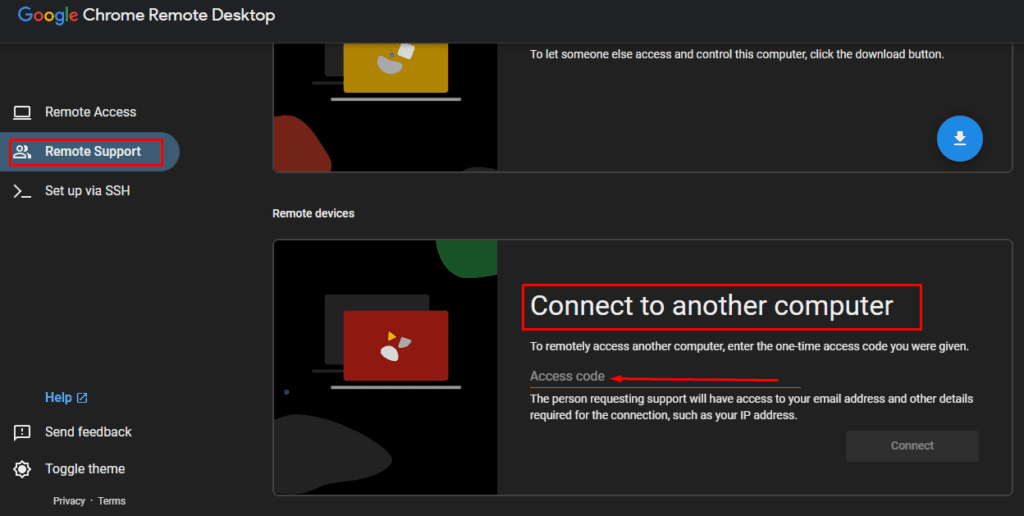
Start playing Roblox after the screen appears on your Chromebook.
3. Play Roblox by downloading the APK file
On your Chromebook, you can also download Roblox using an APK file instead of the Google Play Store. For Android apps, the APK file format is used. To install the Roblox APK file, just follow these easy instructions:
Step 1: On your Chromebook, download the Roblox APK.
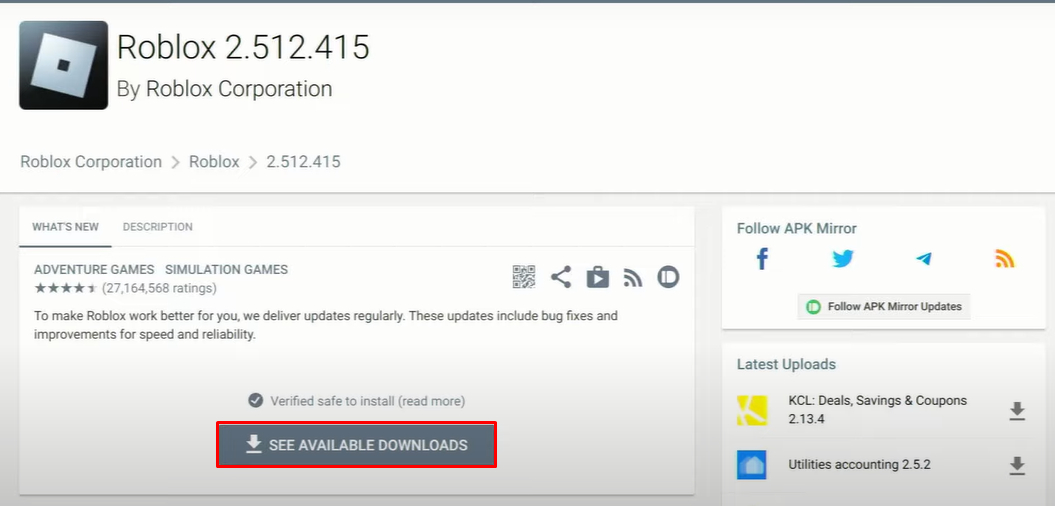
Step 3: Your screen will have a pop-up at the bottom displaying the download progress.
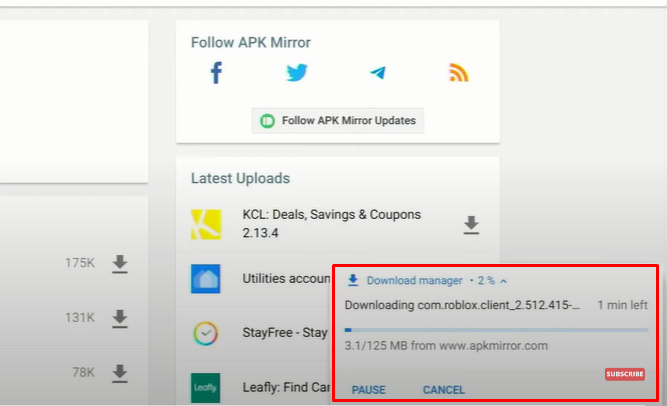
Step 4: Click on the downloaded APK file to install it by navigating to the folder where it was saved.
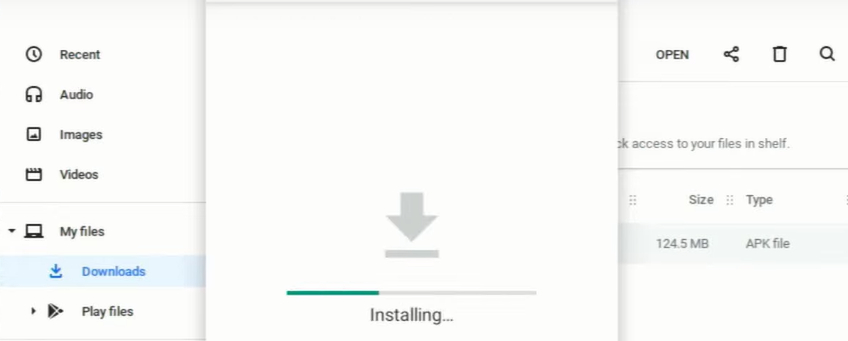
Step 5: When the installation is finished, your Chromebook will immediately start playing Roblox.
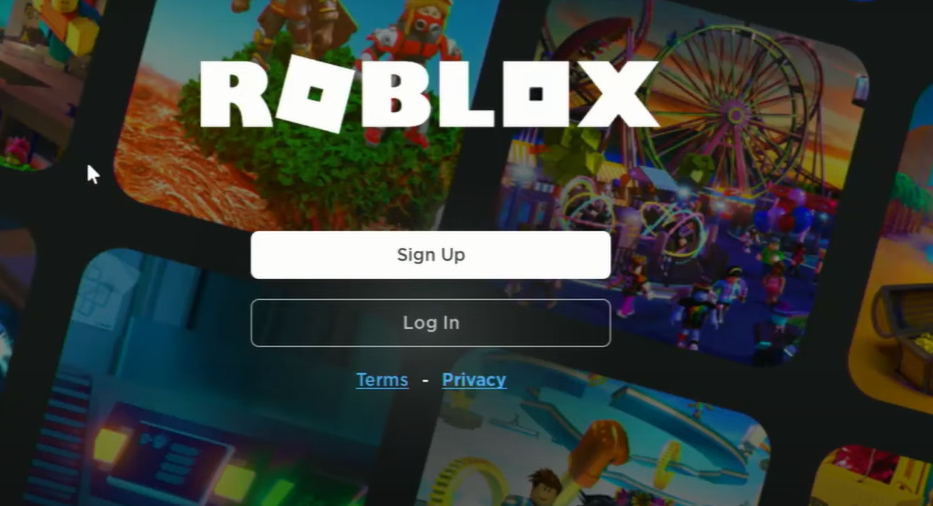
Roblox Extension
You have the option of using a Roblox extension in the Chrome browser in addition to the Roblox app on your Chromebook. You can give the game more options by using a Roblox plugin. However, be aware that you cannot play Roblox in a browser.
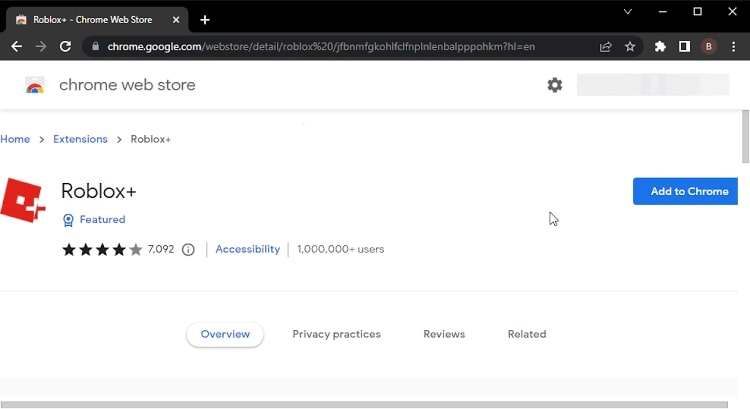
Consequently, the extension offers more capabilities but prevents you from playing the game in Chrome. By using the Roblox addon, you may access more functionalities. Roblox+, one of the most well-liked add-ons, offers up to 30 functions.
FAQs:
1. Can Roblox be used on all Chromebooks?
Roblox should be able to run on all Chromebooks. Roblox may be downloaded from the Google Play Store or installed on a Chromebook using the Chrome browser. However, some older versions of Chrome cannot run Roblox.
2. Why am I not able to install Roblox on my Chromebook?
You might sometimes face the issue of not being able to install Roblox on your Chromebook. Roblox may not be compatible with your Chromebook if it is out of date. Before attempting to reinstall the Roblox app, consider upgrading it. Additionally, verify whether your Chromebook has Google Play Store enabled or not. If you do not have Google Play Store, you might need to download and set up Roblox using the instructions from the aforementioned post.
Conclusion:
Roblox is played by players of all ages and has more than 39 million daily users. One of the best features is that, unlike other popular games, Roblox runs seamlessly on Chromebooks. All you need to do is appropriately install it on your Chromebook.
The finest ways how to play Roblox on your Chromebook are hopefully laid out for you in this article. Let us know about your Roblox gaming adventures in the comments area below. We will keep posting more such topics.