The Oculus virtual reality system has revolutionized the gaming and entertainment industry, allowing users to immerse themselves in a virtual world like never before. However, encountering issues like your Oculus won’t turn on can be frustrating and disappointing.
Think about the moment you’ve been waiting to play some intense video games. You press the power button on your Oculus Quest 2 headset, but it is not turning on. A lot of individuals face this issue, so do not get alarmed. In this article, we will explore some common reasons why your Oculus won’t turn on and provide you with a detailed troubleshooting guide to help you get your device start-up and running again.

What to do if Oculus Won’t Turn On?
Depending on whether your Oculus headset is genuinely broken or merely has a glitch, there are a few cures for this. The following solutions can be used if your Oculus won’t turn on:
1. Charge the device:
Sometimes the Oculus Quest 2 won’t be able to power up the charging circuit because it does not have enough charge or because its battery is fully dead. To troubleshoot this problem and make your device turn on again, you might need to charge it for a few hours.

Connect the charging wire and then let your device charge for at least three to four hours. Try starting the device normally or using the hard reboot method once it has been charged.
This should usually solve the problem of your Oculus won’t turn on. If not, go to the next step.
2. Examine the cables for charging:
The Oculus Quest 2 may not be turning on because it is not charging properly due to a faulty battery, charging cable, or a loose connection.

Make sure the indicator light is green, red, or orange while charging the headset. If the headset does not indicate any light when plugged in, there is a possibility that the battery needs to be changed.
Additionally, the USB cord could be broken. In such an instance, charge the headset with a different USB-C charging cable bearing the Meta brand.
3. Reboot the device:
Due to an unplanned or compelled shutdown, the Oculus Quest 2 might not be turning on. Rebooting the device can save it from this state of inactivity.

Until the device boots up, simultaneously press and hold the “Power” and “Volume Down” buttons for about 20 seconds.
Use the “Volume Down” button to scroll down to “Boot Device” after entering USB Update Mode, then select it by pressing the “Power” button.
Your ‘Oculus won’t turn on’ should be rectified, and the headset should restart and switch on properly. If not, move on to the following strategy.
4. Factory reset:
You can perform a factory reset on the Oculus Quest 2 if it still won’t switch on to see whether the problem is fixed.
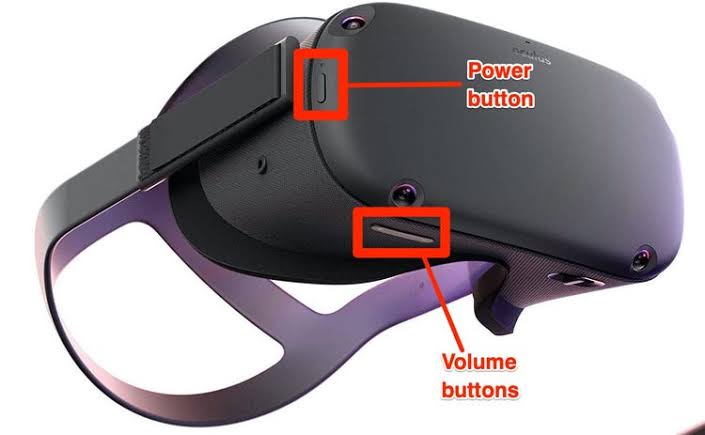
- The “Power+Volume Down” button should be pressed and held simultaneously for about 20 seconds. It will start up in USB Update Mode.
- Press the “Power” button to choose “Factory Reset” after using the “Volume Down” button to scroll down to that option.
- By selecting “Yes, erase and factory reset” by pushing the “Power” button, you can navigate to that option by hitting the “Volume Up” button.
The device will be reset to factory defaults and any data stored onboard will be deleted. The headset should now operate correctly.
5. Check for software updates:
Outdated software can sometimes lead to compatibility issues or glitches. Ensure that both the Oculus app on your connected device and the headset firmware are up to date. Follow these steps:
- Launch the Oculus app.
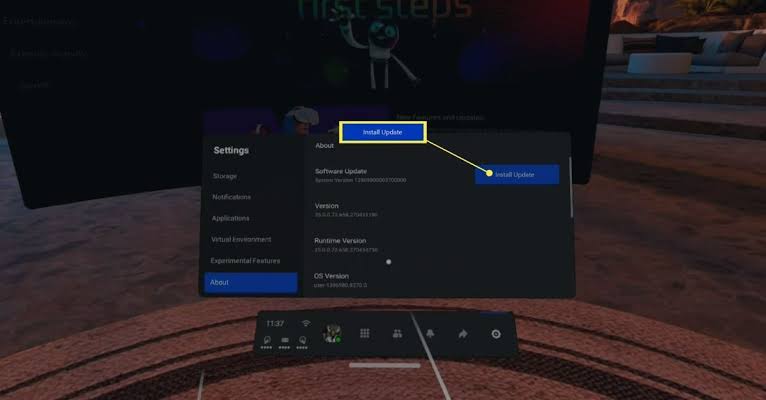
- Navigate to “Settings,” then “Device.”
- Check for any available updates.
Follow the instructions provided to install the latest software versions.
Updating the software can often resolve compatibility issues and improve overall performance. So, by now your Oculus won’t turn on the problem should be resolved. If not, go to the next step.
6. Inspect and clean the proximity sensor:
The Oculus Quest 2 has a tiny, round-shaped proximity sensor in between the lenses that sense whether you’ve put on the headset or not. It will become obstructed if the sensor is not cleansed. As a result, it can fail to identify your head and so fail to turn on.

There is also a chance that dust and debris have accumulated within the sensor area. Therefore, cleaning it thoroughly is essential. The proximity sensor should be gently cleaned with a microfiber cloth or compressed air. Be careful not to use excessive force, as it may cause damage to the sensor.
7. Verify sensor and tracking issues:
The Oculus VR experience heavily relies on accurate tracking and sensor input. If your Oculus headset fails to turn on, it could be due to a tracking issue. Ensure that the sensors are unobstructed and not covered by any objects.

Remove any reflective surfaces, as they can interfere with tracking. Additionally, make sure the sensors are clean and free from dust or smudges. Clean them using a microfiber cloth if necessary.
We hope by now your ‘Oculus won’t turn on’ is resolved. If not, go to the final step.
8. Contact Oculus Support:
So, by now you’ve tried everything and have failed to make your headset get to working again. If you have exhausted all troubleshooting options and your Oculus won’t turn on even after trying everything, it’s time to reach out to Oculus customer care support.
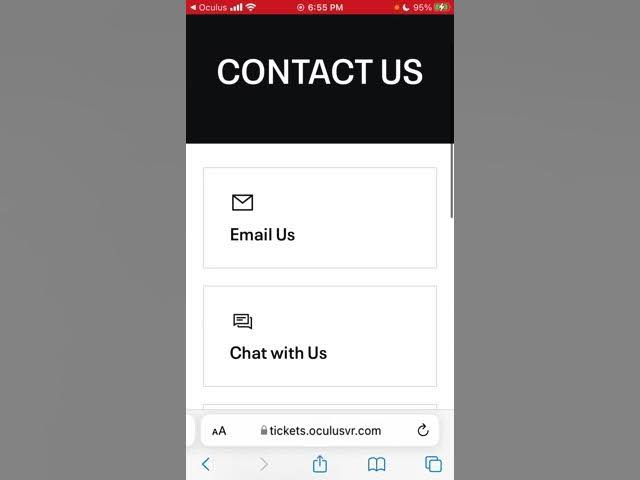
To address more complex issues or explore advanced troubleshooting options for your Oculus device, I recommend visiting the official Oculus website and navigating to their dedicated support page. There, you can find contact details tailored to your region. The Oculus support team is equipped to provide expert assistance, offering guidance on intricate problem-solving steps. If your device requires repair or replacement, they can guide you through the necessary procedures to ensure a seamless resolution. Accessing the Oculus support page is a valuable resource for users seeking comprehensive assistance and tailored solutions.
Conclusion:
Your ‘Oculus won’t turn on’ issue can be frustrating, but with the troubleshooting steps outlined in this post, you have a good starting point for resolving the problem.
Remember to check the power source and connections, restart or reset the device, update the software, inspect and clean the connections, verify sensor and tracking issues, test with different devices and cables, and finally, reach out to Oculus support if needed. With a little patience and persistence, you’ll be back to enjoying the immersive virtual reality experiences that Oculus has to offer and getting rid of your Oculus not working.