There is no doubt that ChatGPT is the most popular chatbot in the world that can give you answers to any of your questions in just a matter of few seconds however, lately, some users have reported that they are getting the “Error in Moderation” message in their website, Android or iOS app of the chatbot while asking any question and If you are also having the same issue, I’m here to help you out.
There are many error codes that people have complained about getting in ChatGPT and it is one of them. In this post, I’m going to share some ways to get rid of this error in ChatGPT and use the chatbot like you always do.
Before we move on to fix the issue, let’s understand why you are getting this error in the first place.
Error in moderation of ChatGPT: What Does It Mean?
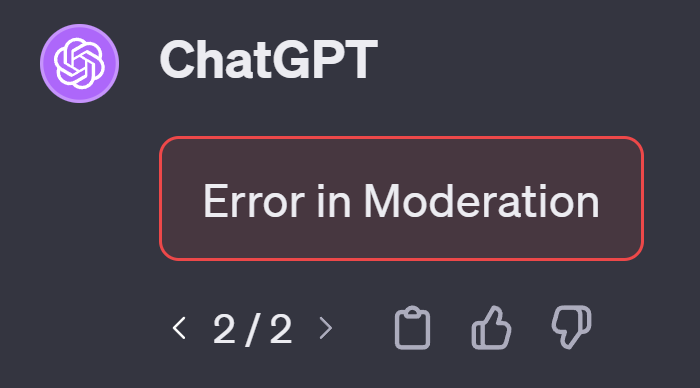
There is no clear idea why users are getting the “Error in moderation” message while having a conversation with the chatbot however, many users have reported that they are getting this message because the content moderation system is flagging the legit content as offensive or inappropriate.
For example, you might be looking get a proper guide on “how to download orca slicer software and use it” and the chatbot might be flagging your search as an inappropriate one. ChatGPT might look into the issue in some time and in the meantime, I have got some easy solutions that’ll make this error disappear in no time.
How To Fix Error In Moderation of ChatGPT?
Here are the top 5 ways you can follow to get rid of this error quickly:
1. Try Shorter Prompts:
ChatGPT does understand your prompt mostly as it is trained with millions of data however when you enter the long, vague, unclear, or confusing prompts, it may not deliver the results you are looking for and you’ll get the Error In Moderation ChatGPT message because the system might flag your query as inappropriate.
When you get that error in ChatGPT, what you need to do is, enter a short and clear prompt that’ll help the artificial intelligence technology of the chatbot system understand your query properly and deliver the results that you are looking for.
In most cases, the error will be gone with the help of this tip. In case If you are still struggling with the same problem, you can move to the next tips.
2. Refresh The Browser:
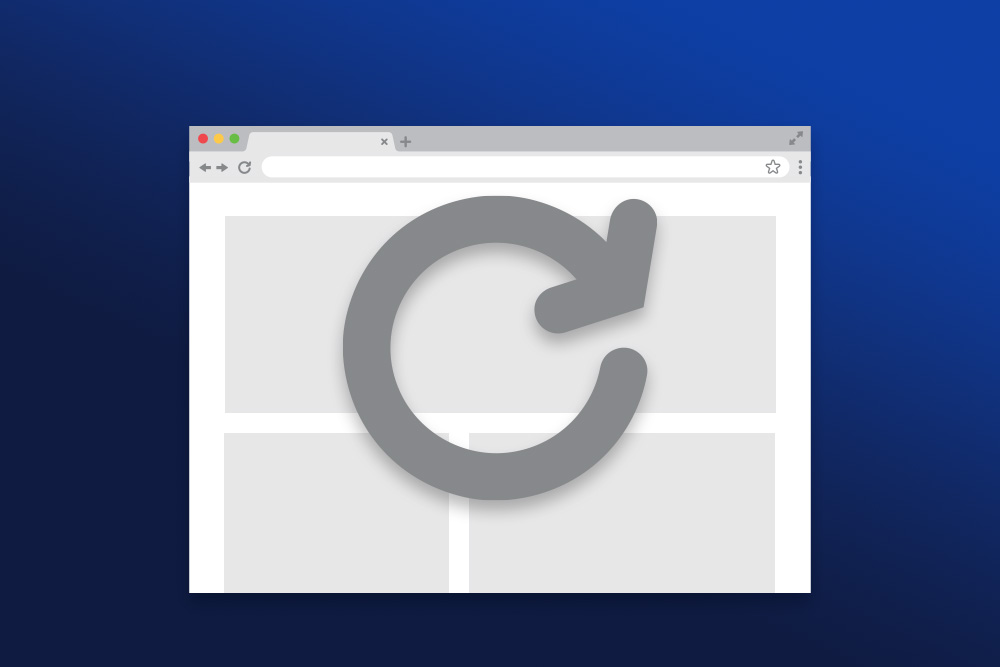
Sometimes, the issue of getting the “Error In Moderation” might not be related to your prompt instead, it could be because of the browser you are currently using right now.
Your web browser might be currently having some technical glitches and that’s why you are getting this error. Simply refresh the tab of the browser where ChatGPT is currently running and most probably, you will not encounter the problem anymore.
You can also close the web browser for a minute or two and then launch the browser to check if the issue is gone. Additionally, it is also worth checking If your web browser is up-to-date. If it isn’t, most probably that’s causing the problem and you must update it ASAP to get rid of the error.
Irrespective of the web browser you are using now, these tips will help you overcome the issue.
3. Stop Using Offensive Language:

ChatGPT has a strict policy while using offensive language and If you entered some terms that you might think not be appropriate, just remove them. By doing that, the chances of getting the same error are pretty low.
If you aren’t sure what terms and keywords you shouldn’t use in the ChatGPT prompt, I would suggest you take a look at the terms and policy page of OpenAI which will give you a clear idea on this matter.
4. Check The Server Status:
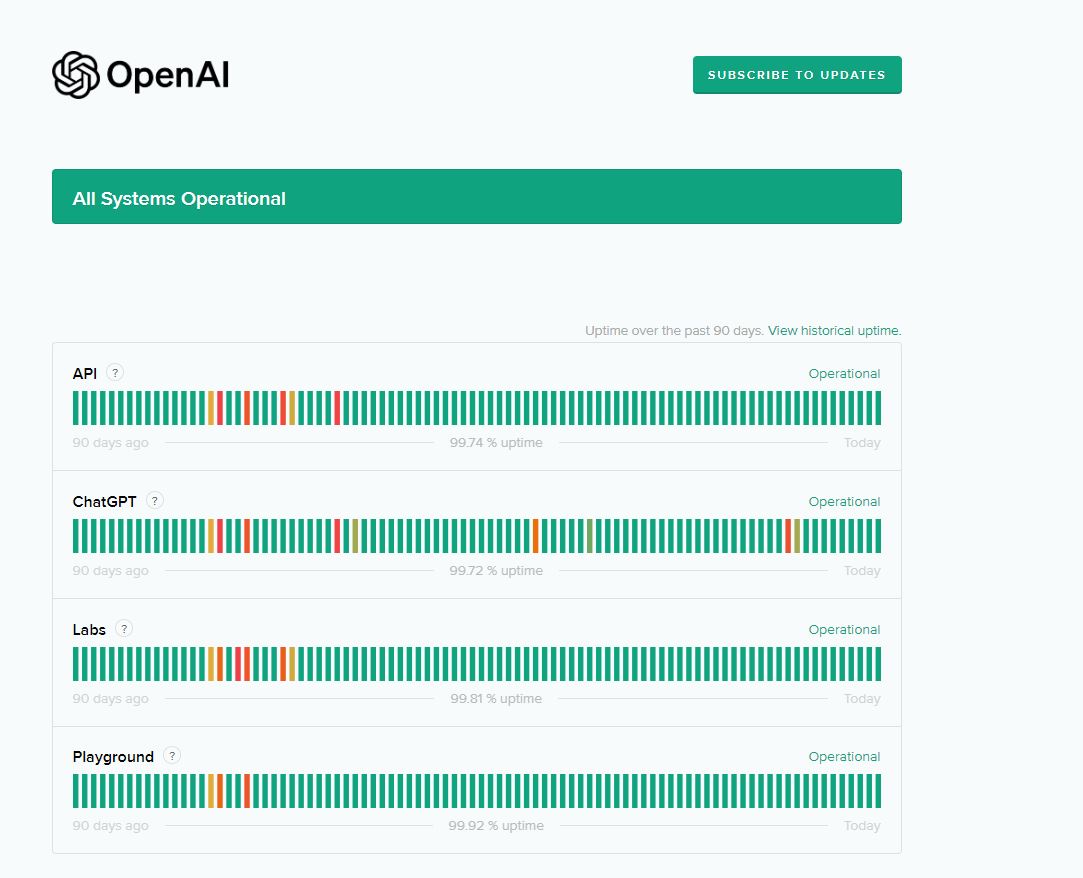
Just like any other online service, ChatGPT might go down temporarily due to an overload of the server and when that happens, you might get the “Error In Moderation” message.
OpenAI, the parent company of ChatGPT has a dedicated page called OpenAI Status where you can check the server status of all the products of the company including ChatGPT. This page will let you know when and how much the server has affected their products.
In case the ChatGPT is currently down and it is visible on the status page, there is nothing you can do other than wait for some time. The company will fix the issue once they get the notification about it and when they are done fixing it, you’ll be able to access the site as usual.
5. Check Twitter (Now X):
Twitter (Now X) is an excellent platform for finding trending news, events, etc and it is a perfect place for you to see if some other people are also facing the same problem as yours.
Just take a look at the trending tab of Twitter and check if the ChatGPT, OpenAI, or similar keywords are currently trending. If it is, take a closer look at each post and see what they are talking about. Sometimes, you’ll get the answers too from a genuine user.
If the topic is currently not trending, you can use the search bar of Twitter and check what people are currently talking about on the OpenAI or the ChatGPT app. You can interact with other users to get an opinion on this matter who are facing a similar problem.
6. Use an Alternative:
In case you are still struggling with the same problem and it doesn’t seem to go away even after trying all the methods I have discussed above, it is time for you to look at the best alternatives for ChatGPT to get the desired answers.
There is no need to get worried If you can’t overcome this ChatGPT error because there are similar chatbots available that can give you what you want and in some cases, you’ll get better answers than ChatGPT.
Here are some of the top alternatives for ChatGPT you can use now:
- Google Bard: This is a chatbot by Google that competes with ChatGPT and similar other tools and you’ll be surprised by the results you’ll be getting this one. It works the same way as ChatGPT however, you’ll get additional features like double-checking the facts. Using this tool is free of cost.
- Microsoft Bing AI: Bing has stepped up in the world of AI with their AI chatbot and people seem to love their product. You can have a great conversation with this chatbot and you’ll get excellent results with links to sources of the information. Just like Bard, you can access this chatbot without paying anything.
- Chatsonic: If you are specifically looking for a chatbot for content creation purposes like blog posts, social media posts, E-mail copy, etc, Chatsonic could be your perfect alternative for ChatGPT. You can generate excellent content with this tool plus, you can get double-check the facts as well. This tool is available and has both free and paid plans with different sets of features.
FAQs:
1. Why do I keep getting errors on ChatGPT?
There are several reasons why you might keep getting errors on ChatGPT and some of the common ones are, server downtime, using Virtual Private Network (VPN), weak internet connectivity, and browser cache. Just go through each of the issues I have shared above that might be causing this problem for you and hopefully, you’ll be able to fix it.
2. What is error 503 in ChatGPT?
The error 503 in ChatGPT means, the servers of the chatbot are getting overloaded and aren’t able to deliver the data to you. It could also mean, the server is going through scheduled maintenance and the company has decided to turn off the server for a while. In most cases, the error code will be done in just a matter of a few minutes or a maximum of a couple of hours. After that, you’ll be able to use ChatGPT the way you always do.
3. Can I try GPT 4 for free?
It isn’t possible to access GPT-4 directly on the ChatGPT website however, you can do that via third-party services like Perplexity AI, Bing, Hugging Face, and Merlin. These 4 tools will give you access to GPT-4 and you can take full advantage of that.
Conclusion:
There is no need to panic when you get the “Error in moderation ChatGPT” while trying to initiate a conversation with the chatbot. There are multiple ways to easily make that error disappear and that’s what I have discussed with you in this article. I hope you have fixed the error by now.
If you have any other questions in your mind, do not hesitate to comment below and I’ll get back to you very soon. Thank You.