You cannot figure out why iPhone applications won’t download to your device. Your iPhone is simply not cooperating when you attempt to install a new app. Apps not downloading on iPhone is a common problem often faced by several users.
There are many possible causes for apps not downloading on iPhone. Your phone may be out of storage space, your phone may not have an active internet link, or you may not have an active payment method, which are some reasons why your iPhone apps are not downloading.
In this piece, I’ll describe a few straightforward steps you can take if apps won’t download on your iPhone.
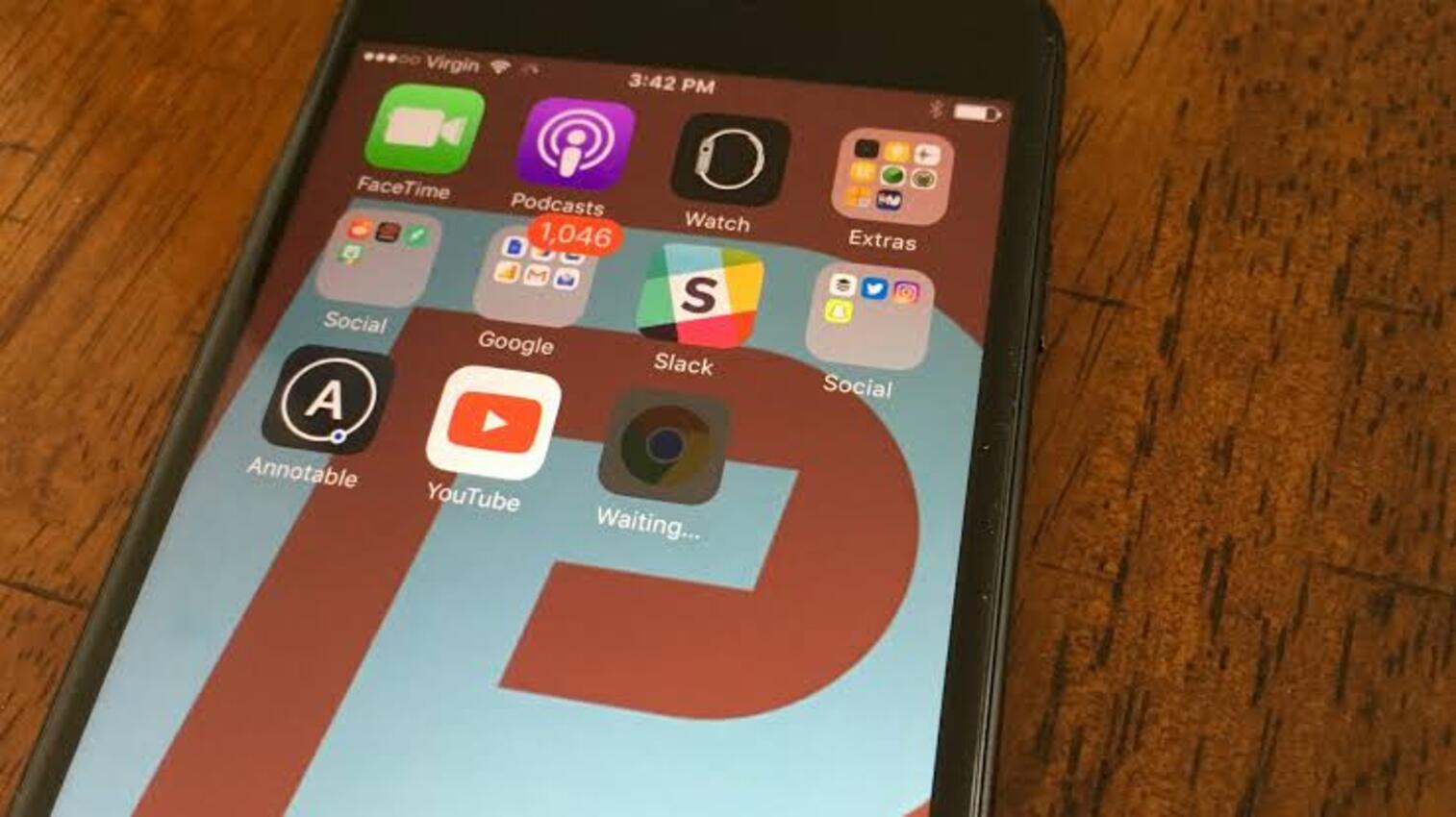
How To Fix Apps Not Downloading On iPhone Issue?
The below-mentioned steps will help you if you’re facing the problem of apps not downloading on your iPhone:
1. Verify your iPhone’s storage capacity

The iPhone’s internal storage capacity cannot be increased. Therefore, downloading new applications may be hampered by a lack of space on your iPhone. If there is not enough storage room, you won’t even be able to update the already installed apps.
If your iPhone is already overflowing with excess photos, videos, and any other material, you won’t be able to obtain any more apps. When this occurs, a message stating “Not Enough Capacity” would appear.
On your iPhone, make sure to check and make some room. If you need to, there are many ways to increase the amount of free space on your iPhone, including uploading pictures to the cloud, deleting unnecessary files, and offloading apps. All of this is possible through the iPhone storage options.
To verify your iPhone’s available space:
- To view how much free room is still on your device’s memory, navigate to Settings > Click on General > Go to iPhone Storage.
2. Restart your phone
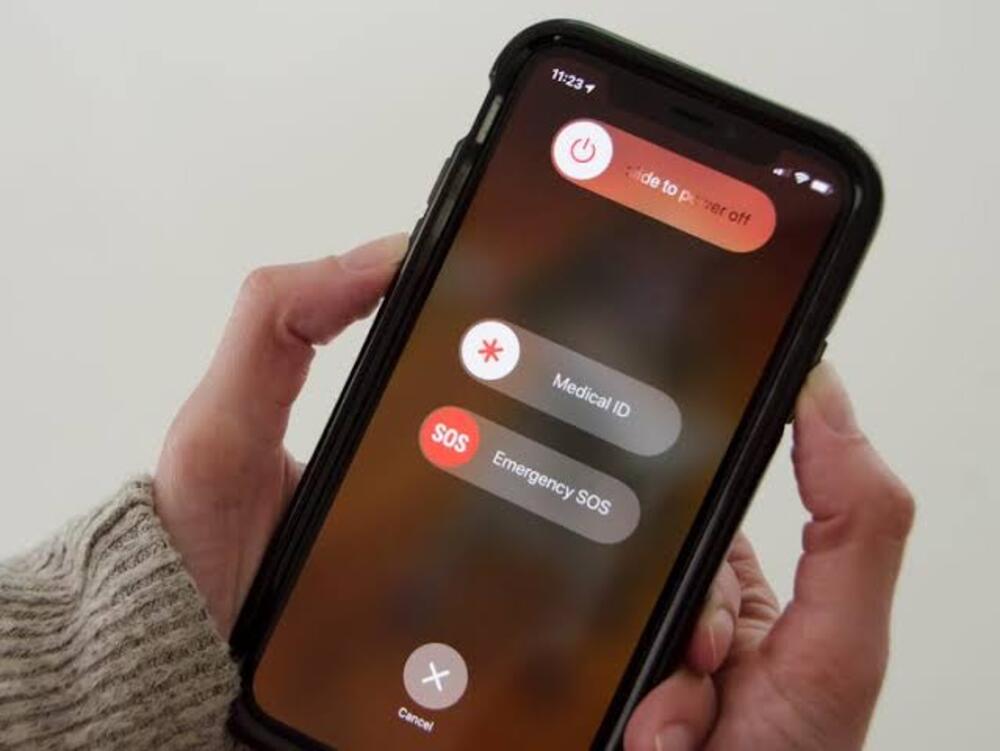
Most apps not downloading on iPhone problems can be resolved by restarting the device. Before attempting to download the app from the Apple Store, restart your iPhone. Since you’ll be restarting the App Store as well, this process can also help if your iPhone won’t download any apps from the store.
To access the App Switcher, first swipe up from the bottom of the screen. Then, to close each program, slide it from the screen’s top. Slide to turn off your iPhone after completing all of your program tasks. After it shuts down, wait 50 seconds before rebooting it.
3. Make sure your Wi-Fi connection is working
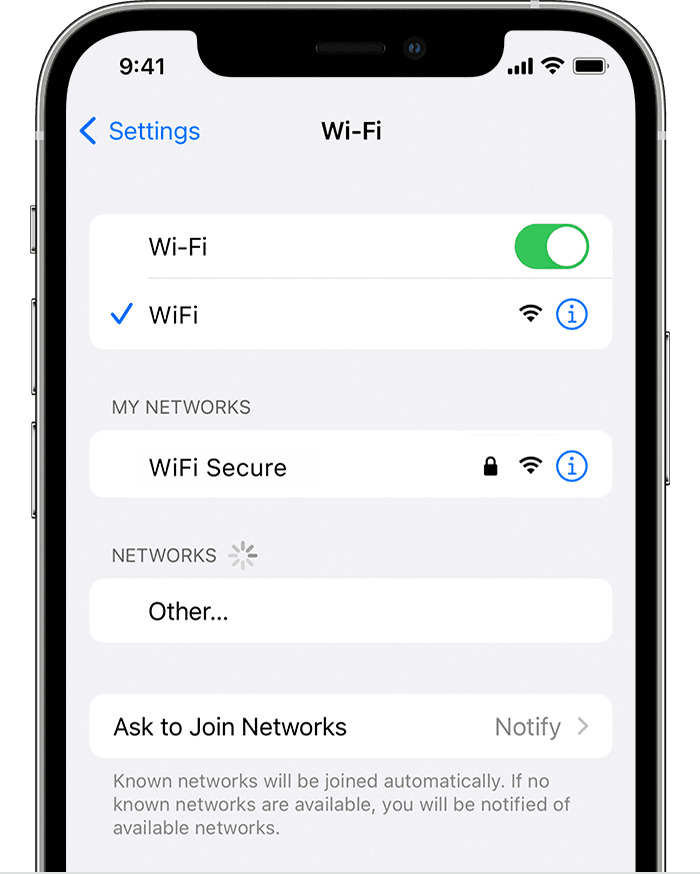
It takes consistent, high-speed internet connectivity to efficiently download any program from the Apple Store.
Since cellular downloads frequently restrict you to downloading apps that are no larger than 150 MB and use up your data allotment, you should usually connect to Wi-Fi.
Try connecting to another Wi-Fi network if switching to the current Wi-Fi connection does not assist.
4. Change the date and time
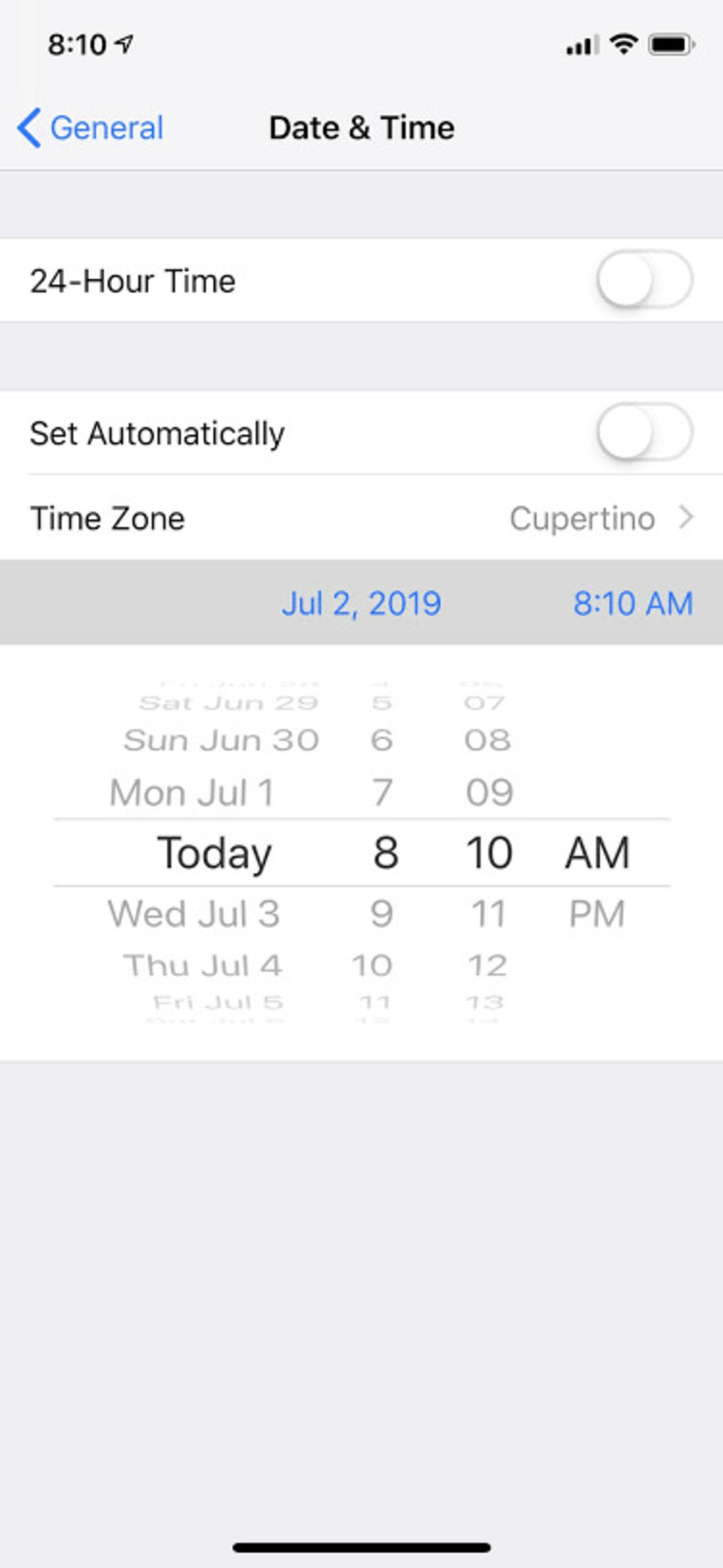
Although unlikely, the wrong date and time may be the reason for Apps not downloading on iPhone. Your iPhone’s date and time options may have an impact on how well apps download from the App Store. Communication issues arise between Apple’s servers and your device as a result of this inconsistency.
Set the date and time appropriately to resolve the problem of applications not downloading. To set a date and time on iPhone,
- Go to Settings > Click on General > Select Date and Time
- Turn on the option to ‘Set Automatically
- You may also choose your Time Zone manually
5. Make sure your iOS is updated
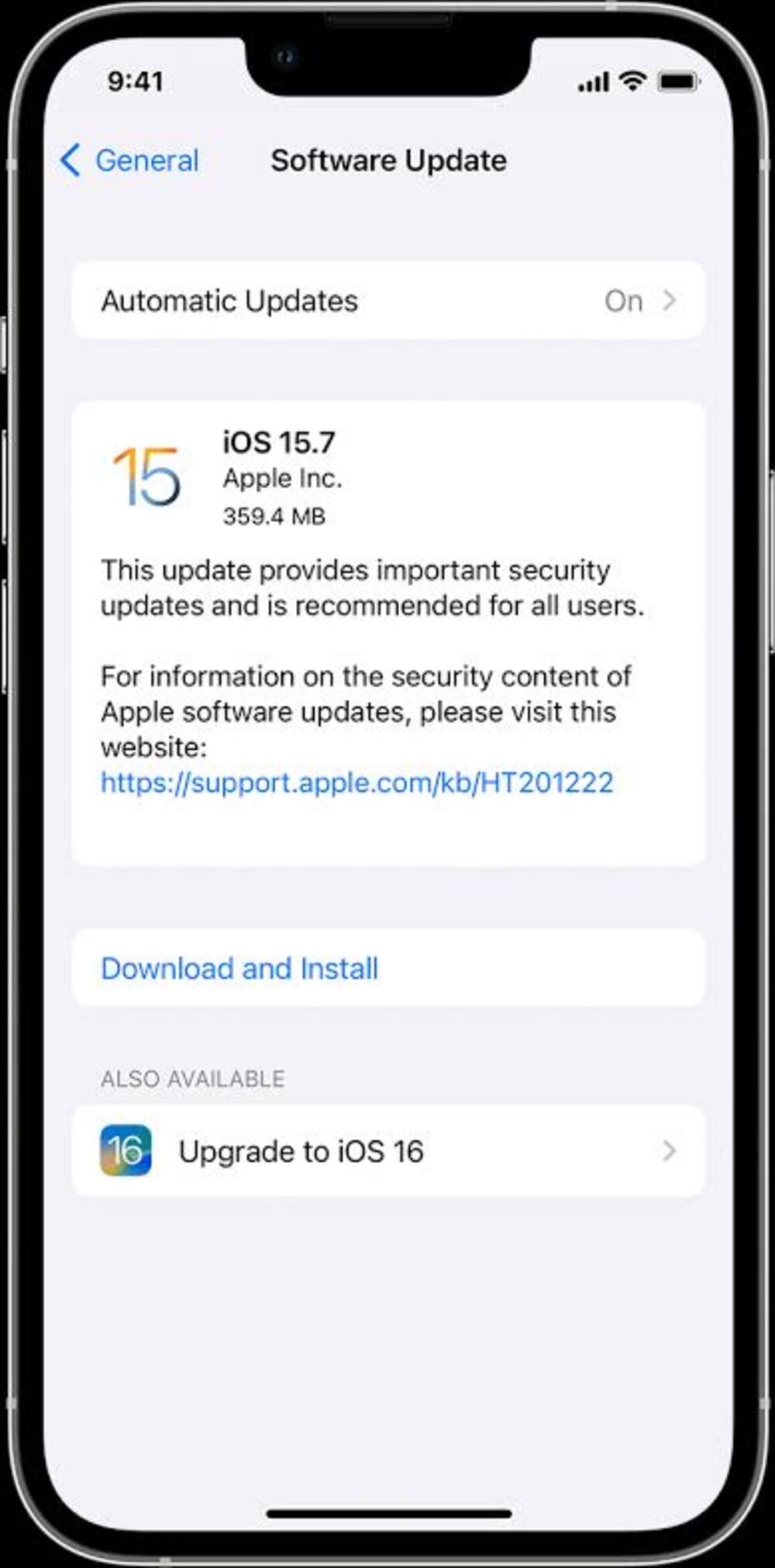
Updates for iOS typically resolve bugs. Sometimes, some users complain that the outdated iOS version would not allow program downloads. Additionally, a bug could cause the message “iPhone can’t download apps” to display. By updating the iOS, you might be able to resolve the issue.
Methods for updating iOS on an iPhone:
- Tap Settings > Go to General > Click Software Update
- Click on Download
- After its downloaded, install the updated iOS version
For an automated iOS update:
- Tap Settings > Go to General > Click Software Update > Select Automatic Updates
6. Update your apple account information
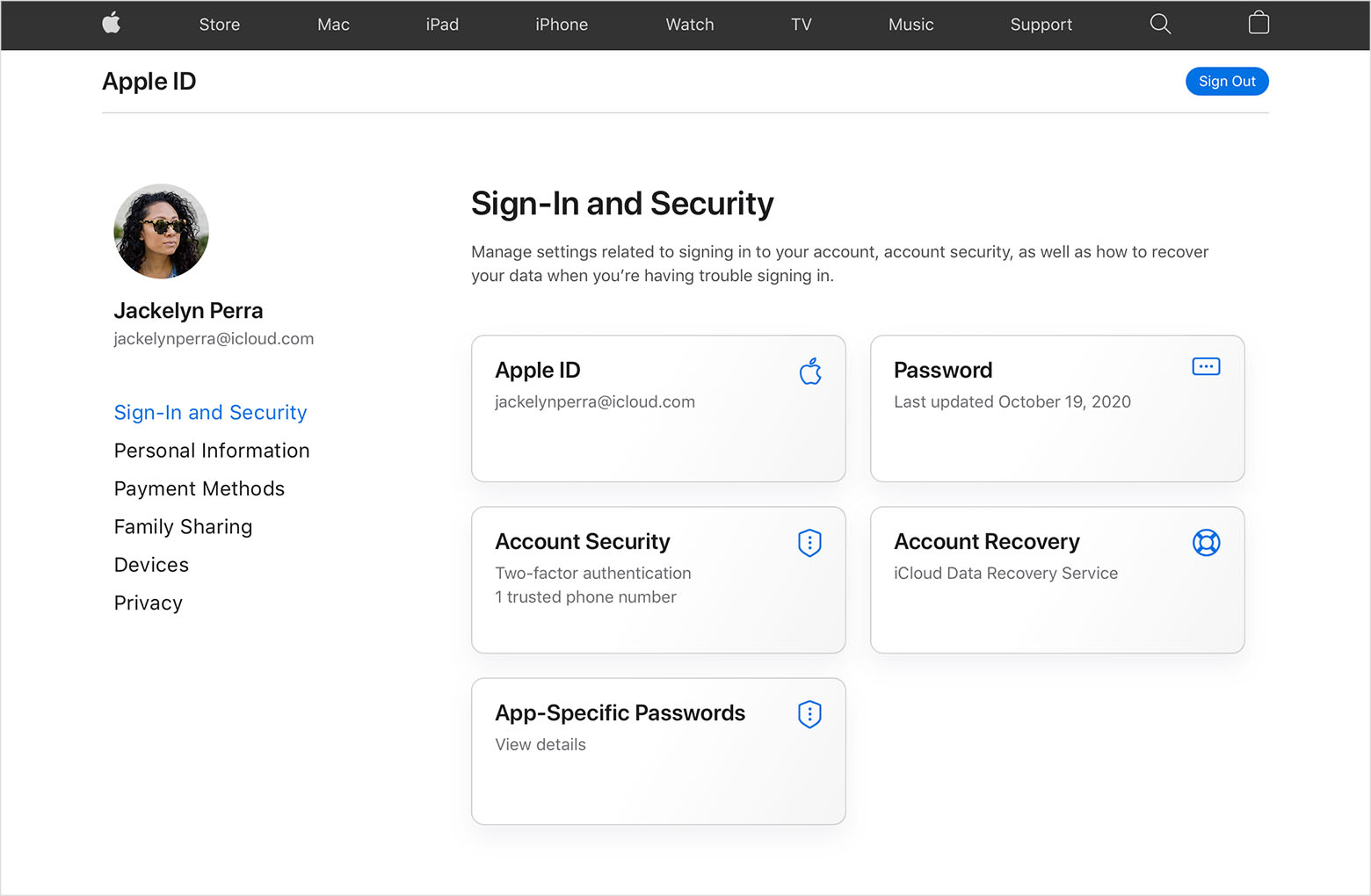
Another common problem for apps not downloading on iPhone could be outdated Apple account information. Even if you only obtain free apps from the App Store, your Apple account must be linked to your current running payment method and contact information.
It’s conceivable that the payment information associated with your account has run out, preventing you from downloading apps. As a result, you ought to determine whether an upgrade of your account information is required.
Ways to update your Apple account information:
- Select your Profile from the Settings menu at the top of the page
- To examine your payment details, select Payment and Shipping
- Finally, you can select Add Payment Method to add a new payment method if the existing one has expired or use Edit to change one of your already-added methods
7. Adjust the settings of DNS and VPN
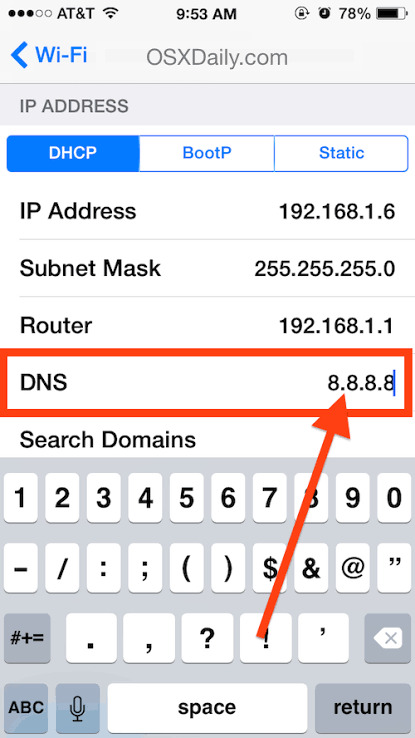
Certain app downloads are prohibited in some nations and by some internet service providers. Try using a VPN with a location assigned to another nation to get around this issue. Alternatively, if your VPN is already activated, consider disabling it.
You can switch your DNS server to a more impartial one if you believe your internet service company is at fault. This could solve your problem of apps not downloading on your iPhone.
8. Sign out of your device’s app store
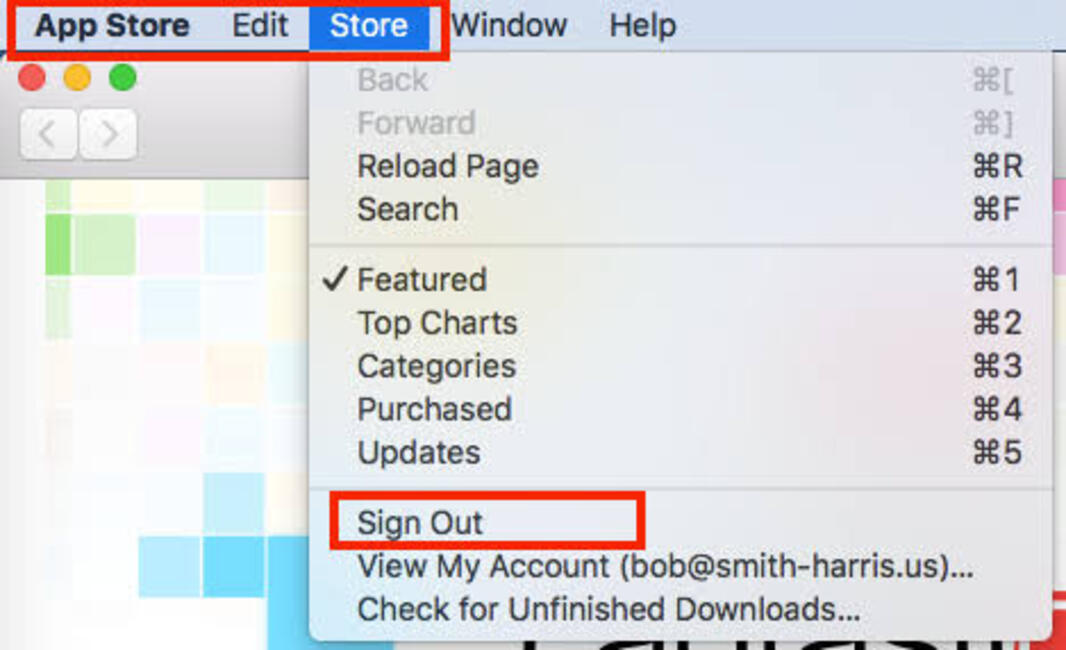
It might be helpful to sign out and then back in again to the App Store since all program downloads take place through your Apple account. Verify that you are utilizing the correct Apple Account at the same time. The issue of applications not downloading can be fixed by doing this.
To log off of the App Store:
- On your iPhone, tap the App Store
- In the corner, touch your profile
- Sign out by scrolling to the bottom
- Re-sign in right immediately
Conclusion
As evident from the numerous solutions provided, there’s a diverse range of options to address the issue of apps not downloading on your iPhone, ensuring that at least one of them will likely resolve your problem.
In the rare event that none of the aforementioned fixes proves successful despite your attempts, it’s advisable to seek expert assistance by contacting Apple support. You can reach out to Apple by visiting support.apple.com. We trust that you find the insights in this content, tailored to your concerns about apps not downloading on iPhone, helpful. Feel free to share your experiences by commenting below.